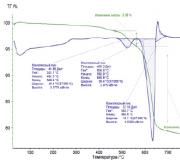Drawing in Adobe Photoshop. Drawing lessons in Photoshop
In the previous three lessons we talked about processing ready-made images. In this and the next four articles we will talk about the means of creating your own drawings from scratch - drawing tools, of which there are plenty in Photoshop.
Today I will talk about the group's tools. There are four of them in total.

- Brush. Simulates painting with a real brush. You can change its size, color, shape.
- Pencil. Perhaps the most understandable instrument of the group, because a pencil real life I'm sure everyone used it. If the contours of lines drawn with a brush are blurred, then pencil lines have clearly defined edges.
- Changing colors. Recolors already drawn objects. Thanks to it, you can easily change the color of an element already in the picture.
- Mix brush. New tool, which also imitates a brush, but with it you can mix colors on the canvas and on the brush itself, set the paint humidity, etc.
Now let's take a closer look. Create a new Photoshop document with a white background and experiment with the tools: drawing is useful, fun and won't hurt anyone. To display the tools, click the icon twice with the left mouse button or once with the right mouse button.
Brush
If you have ever painted with a brush (and you have, after all, painted), then you don’t need to explain the meaning of the tool. After activating it, you will be able to draw by dragging the pointer across the canvas while holding down the mouse button.
Take a look at the options bar: all the settings for the brush, like any other tool, are there.
Clicking the icon will access the brush settings. Here you can choose a brush from a ready-made set or create your own template. You can set the shape, size, rigidity and angle of the tool.

But you can fully enjoy the settings by executing the Window -> Brush command from the main Photoshop menu.

On the left side of the window there are checkbox tabs that allow you to configure, enable and disable certain brush properties.
- Brush imprint shape. The tab open by default contains the parameters we have already discussed.
- Dynamics of shape. Using the elements of this tab, you can configure how the properties of the brush will change directly during the drawing process.
- Drawing. The dispersion slider allows you to change the density and width created lines. The counter sets the number of scattered elements - than more value, the “thicker” the brush paints. The oscillations of the counter allow the elements to be sprayed unevenly. If you check the Both axes checkbox, the paint will also be sprayed horizontally.

- Texture. Here you can select the design pattern and customize it. In particular, set the brightness, contrast and depth of colors.

- You can add another brush to the main brush, the settings of which are set on this tab.

- Color change settings over time: Color tone, saturation, brightness, purity.

- Allows you to set dynamic changes in saturation and transparency.

- The settings determine how the virtual hand holds the hand. In particular, you can set the appropriate tilt angle, rotation and pressure.

- Noise. This is a checkbox that will add noise to the brush mark.
- Adds color to the edges of the brush mark, creating a watercolor effect. The tool does not have a settings window.

- Overlay. Placing a checkbox creates the effect of spray paint splashing from a can. The longer you hold the mouse button down, the stronger the effect.
- Smoothing. By default, the checkbox is selected. Remove it if you want the outlines of the lines you draw to become clearer and sharper.
- Texture protection. Check this box if you want the texture specified in the default settings of the selected brush to not replace the one you set.
These settings should be enough literally “for all occasions.” Experiment to understand their practical application.
Pencil
By selecting this tool, you can create sharp, clear, thin lines, as if you were drawing regular pencil. The tool parameters are the same as the brush parameters, even the settings window will be the same (Window -> Brush).

In the options panel, in addition to the icon that opens the template set window, there are several more elements.
Color replacement
The tool allows you to recolor already created objects, and the abundance of settings makes it possible to do this with the highest quality possible, while preserving textures. You can change the values either in the options bar or in the window, which can be opened using the main menu command of the program Image -> Correction -> Replace color.

Mix brush
This tool differs from the already discussed regular brush in that it allows you to mix the color of the brush with the color already in the picture, achieving a more subtle processing of the image. The settings are almost identical to the parameters of a regular brush, and we have already talked about it.
This lesson is over, and I suggest you move on to the next one, from the next one you will learn how to very quickly create even geometric shapes.
I don't have a tablet. I draw very little, and I’m afraid that if I buy it, it will either quietly gather dust on the shelf, or the time, which I already have very little, will be spent on the wrong goals that I pursue in life. But in fact, drawing with a mouse suits me quite well, this, of course, may seem strange, but it’s true.
I use Photoshop CS5 and Logitech mx518 mouse.

It has been serving me for 5 years, it is very comfortable, straight lines, which everyone is so afraid of, are drawn without difficulty. Although I can't sketch a human figure (it's not easy on paper either), here's an example of an eye drawn from scratch.

The main difficulty is still the lack of knowledge and experience.
I’ll try to outline the main features of drawing with a mouse:
It is much more convenient to paint with a standard soft brush. Hardness(Hardness) ranges from 20 before 70% . Flow(pressure) 40% . Opacity(Opacity) is also usually low, but it depends on the situation. I'm afraid this item may cause negative emotions, because almost all the use of a soft brush is frowned upon, but drawing with a mouse using it is much more convenient. There is no way to regulate the degree of pressure, and therefore, if you take a hard brush, the strokes will turn out to be very rough. So you need to be careful.

I repeat, since it is impossible to regulate the degree of pressure, I additionally use an eraser with a low opacity to erase a little the ends of the lines.
Lots and lots of clicks. In general, you need to very quickly not only click on the drawing itself, but also be able to change the size of the brush, its hardness, transparency and switch to the eraser and back, this should be developed to the point of automaticity.
Now, actually, about the drawing itself.
The idea appeared more than a year ago, and I no longer remember how this image appeared in my imagination and what inspired me. I removed some stages in order to get rid of fruitless transformations, since due to lack of knowledge, I have to change a lot in the process. The end result is different from what I originally posted here, I modified it. It’s no good to somehow post a lesson when you yourself are dissatisfied with the drawing.
I intended to draw a girl whose hair turns into water and fills huge lake. First, I always make a pencil sketch (but since the idea appeared more than a year ago, it was not saved) and trace it in Photoshop. As you can see, the idea was a little different and I had already started to implement it, but something didn’t work out.

A year later, a slightly different picture appeared to me; I thought that this must certainly be a waterfall, and not just a stream. Therefore, I changed the sketch in Photoshop, if there is a basis, then this is not very difficult. Work permit - 3773x5500.

The next stage is definition color range, which is always difficult for me, despite the fact that I have a clear idea of where and what color it should be. To do this, I create a new layer on top of the sketch. Let me immediately mention that in the future I will create many layers on top, gradually gluing them to the base. I don’t use a clear palette; I pick colors by eye or with a pipette from already drawn parts.

I work with the image evenly, but perhaps I will highlight the stages of the face, since on a small scale it is difficult to catch the changes.
I begin to detail the face and outline the hairstyle. To paint the skin, I use a large, soft brush with a low opacity to soften the color transition. In the process, I turn the face and add richer shadows of orange, yellow, and burgundy tones.


I draw the hair with broken lines and erase its ends. First I take a thick brush and gradually make it thinner and thinner. Using this principle, I draw absolutely everything, not just hair.

And now let’s return, in fact, to the whole picture.
At this stage, the main task for me is to correct the anatomy, prepare some kind of frame for further detailing. To do this, I look at references; I choose a huge number of them, so it’s impossible to single out any specific one. Either using transformation or drawing on top I correct the body. I designate the environment more specifically.

Then I try to enrich the color palette, adding many shades. I paint the sky and go over my hair and skin with the same colors, trying to make it glow. Using a hard brush I make the dress transparent in the leg area and detail the bodice. I draw the mountains in the background, copy them along with the sky and flip them vertically to create a reflection in the water. There was originally a pendant around the neck, which I later found out of place.


I draw the hands and change the appearance of the braid, instead of the usual one I draw “ spikelet”, because I didn’t take into account the fact that it was exactly what I got next to my face. I draw in even more detail the sky, waterfall, reflection in the water, and outline the stems of the plant on the rock.



I had a feeling that there wasn’t enough space around, so I expanded the canvas a little. Fog began to appear below and flowers on the plant.




And finally I apply 2 Alien Skin Exposure 2 filters. It turns out 2 layers on top of the picture:
1. Color Film - Kodak Ektachrome mid-1970s (blue) (lower the contrast a little, Opacity 20%);
2. Color Film - Fuji Provia 100F (Opacity 20%);
On each layer I erase areas that are too dark or overexposed.

The finished result.
Final result 
Adobe Photoshop provides very wide possibilities for working with photography and images. You can change the photo beyond recognition, correct flaws and shortcomings, or draw something new. You don't have to be an artist and create paintings. Drawing skills will be useful when processing photographs and collages.
In this article, we will look at the basic drawing tools of Adobe Photoshop and show you how to learn how to draw in Photoshop.
In the photo editor you can draw with brushes, pencils, draw straight lines or build geometric shapes.
Of the variety of drawing tools, the most useful are the following:
- Brush Tool. The size, density and shape of the brush can be changed.

Right-click on the tool icon "Brush" and select a brush or pencil to paint with.
Mixer Brush Tool/Mix Brush Tool. This brush allows you to mix colors and works almost like a real painting tool.
Custom Shape Tool. By right-clicking on it, a group of drawing tools will open geometric shapes and forms. At the same time, the library can be expanded and supplemented with your own forms.

- Rectangle Tool
- Rounded Rectangle Tool
- Ellipse Tool/Ellipse Tool
- Polygon Tool
- Line Tool
- Custom Shape Tool
- Eraser Tool/Eraser Tool removes parts of the image.
At the top of the Photoshop window is the settings menu for the selected tool.
Let's look at the tool parameters Brush Tool/"Brush".

The main brush parameters are shown in this screenshot. So, you can change the brush size, its hardness and shape (you can create your own brushes and download sets from the Internet), density and fill level.


Hard brush


Try experimenting with brush settings and painting on a white background with brushes different shapes, density and size, change colors and type of tool.
Let's now figure out how to draw a simple picture in Photoshop.
It is better to draw separately from the background, on transparent layers, placing each logical element of the picture on a separate layer.

Click on the color selection icon and set the active color. Let it be a shade of yellow. After this we select Paint Bucket Tool and click on any fragment of the empty white layer. The paint will flood the entire canvas.
Let's create a new transparent layer using the command Layer → New → Layer. After this, a transparent layer will appear in the layers panel. The transparent layer works like tracing paper: we don’t see it, but we can see what’s drawn on it. You can turn off the visibility of the layer using the eye icon, or change the size and shape by moving the tracing paper along with the image.

Select a different color and click on the tool "Brush" and let's try to draw!

Just move your mouse with the left key pressed across the canvas.

Of course, it is better to use for drawing Graphics tablet. When working with it, the size and density of the brush will depend on the degree of pressure on the pen, and using the tablet you can more accurately control the brush.
Adobe Photoshop has a workspace designed for artists. It differs from the space for photographers in the arrangement of panels and tools. You can access it using the menu Window → Workspace → Painting.

Here the brushes are arranged in a list and there is quick access to the color palette.

- decreasing brush size: [
- increasing brush size: ]
- reducing brush hardness: {
- increasing brush hardness: }
- switch to previous brush: ,
- switch to the next brush: .
- switch to the first brush: <
- switch to the last brush: >
- swap colors: X
- default color setting (black/white): D
By changing brush types and their settings, you can control the appearance of the brush and adjust the size and density of strokes. And this will allow you to achieve realistic effects when drawing.
This article is entirely devoted to a drawing lesson in Photoshop for beginners.
If you don’t have the opportunity to spend at least several years on careful and painstaking learning to draw, and then thoroughly master the editor’s capabilities, and you still want to draw... Perhaps these tips for beginners will help you at least avoid mind-blowing pictures and save a lot of time in stepping on a rake.
These tips arose completely spontaneously and unexpectedly. Lately More and more often I came across people who want to draw, but being still at the very beginning of their journey, sometimes make fatal mistakes that later affect their development. Of course, sooner or later, those who really set out to learn to draw tolerably enough, or even more, figure out their mistakes, find the right solutions, read a lot of books and articles. But this process may take much longer than we would like. And that’s why I decided to write tips that would help me see or avoid some mistakes now, and not wait for an accident in a month or even a year, when I’ve already developed the habit of drawing this way and don’t want to change anything, and the desire to draw better will terrorize my brain with displeasure.
These tips are intended for those who have just armed themselves with a tablet. But perhaps those who already know how to draw a little will find something useful here. This is the first part of the advice, combining the most basic and the very best.
I'll say right away - you still need to learn the basics! But if you don't have the time or opportunity, then you have two options: don't draw at all or learn as you go. If you chose the latter, then feel free to read on.
Remember that everything that is forbidden to you, of course, can be used, but this should be done only when you understand what to do with it, otherwise the bumps from the rake will grow, but there will be no result.
TIP 1. Standard brushes in the form of grass, stars and other nonsense are bad for you for the next few months of working with a tablet and Photoshop.
This is evil, at least until you realize that you can do just fine without them. In the meantime, we strictly remember that during the first months of your close communication with the tablet, your only brush should be... a standard round hard brush. Okay, it can be square, rectangular or, in general, no matter what shape. Solid. Not soft.
A soft brush, of course, is also useful, but for starters it’s best to forget about it or, if you decide to paint a little with it, do it in small doses and leave the hard brush as a priority for now. Over the course of a couple of years, I heard so many phrases like “if only someone told me this” that I was definitely convinced that this advice was correct. So - trust me! Or... kill it. That's your business.
Many artists eventually make (or borrow from others) basic brushes for themselves. They usually have jagged edges to aid blending. But all this is completely unnecessary for you now. Forget about all these brushes that are full of them on the Internet. Learn to master the round hard one at least a little, and only then make it more difficult.
If the desire to use other brushes is too great, go to Photoshop and delete all the brushes except for the hard round one... okay, also soft, and forget all the known ways of creating brushes. For a while, of course.
Do you urgently need grass, leaves and butterflies? So what's the deal? Draw!
TIP 2. Your first drawing, or the next one if you have already drawn, should not be your favorite cat, dog, brother, sister, mom, dad, but... a tonal stretch.
And... no, not to practice pen pressure and straight lines, but to learn how to make smooth transitions. Most novice artists suffer from the fact that they simply do not know how to mix colors and smooth out planes. And, of course, the simplest and fastest solution is to use a soft brush, and this, in turn, leads to terrible results, which then lead particularly weak-hearted artists to psychological trauma. Okay, the last one is a joke, but the fact remains a fact. Therefore, before you start drawing, whether it is desirable or not, you definitely need to learn one simple but incredibly useful technique.
So from this:
We will get this:

So, the most optimal and successful way to mix colors and create a smooth transition is to use a hard brush, as it allows you to create many transitions and maintain the “clarity” of the drawing, which gives it life. A soft brush allows you to make seemingly smoother transitions:

But such smoothness is rarely beneficial. It is good for creating the overall volume of the background, but whatever one may say, if you look closely, you can see that there remains a feeling of blur, and when this method is used in a drawing, for example, a portrait of your sister, then everything looks even worse.
Of course, it's up to you to decide which option you like best and, ideally, you should be able to use both, but you need to know when to use a soft brush and when not to. In the meantime, we still don’t know this well - the best option is to listen to the smart aunts and uncles whom I shake like ripe tree, and do as they say.
So let's start our stretching.
In order to do such a simple stretch, you need to arm yourself with a hard round brush. Personally, for the basic brush, I prefer to turn off the pressure response of the pen, which would determine the thickness of the line, but the response to transparency is just that. But this is not for everybody. I believe anyone can make friends with Photoshop settings if they are not too lazy. And I will talk about something else.
1. So, take black and paint half of our drawing with it. Well, or approximately the part that in your opinion will be... a shadow.

2. Now we take and lower the Opacity and Flow parameters of the brush (they are located at the top of the menu) to approximately 40-50%. How less value Opacity - the more transparent our color will be and if we draw a line, then the bottom layer of color will also be visible through it. In fact, Opacity can be compared to the density of paint. The higher the value, the higher the tensile strength. The Flow value determines the density of the "flow". Roughly speaking, by combining these two parameters you can achieve different effects from the brush without getting into its other settings. But let's get back to our sheep.
So, with the selected black color we paint half of the white color. Moreover, this must be done in one movement, without lifting the pen. If you tear it off, the previous stroke will cover the one already drawn and mixing will occur where we do not need it. Now we take the new resulting color with a pipette and paint it half black. As a result, we will end up with something like this:

3. Next we reduce the diameter of the brush, well, I think it’s clear why? And we take the resulting color on the left (on white) and paint it halfway white, and then do the same with black. And we end up with something like this:

4. I think it’s clear what we do next? We start walking from left to right or from right to left (whichever is more convenient for you) and, taking a color, paint half of the adjacent one. Then we take the remaining piece of the unpainted color and paint the next piece halfway, etc. Basically, we actually did some kind of stretching.

It is crooked in places, but I did it solely as an example of the technique.
5. Now we reduce the Opacity to 15-30% - this depends on personal priorities, for example, I usually use within 20% or more if the pressure mode of the brush pen works, and we continue to do the same. Again and again. In general, this lesson is made solely for training. As a result, you yourself will figure out how best to create transitions. What pressure to choose, how to apply colors. And this will just help you understand. You are unlikely to pervert yourself like this, but sometimes this will be necessary.
As a result, we will end up with something like this:

Once you understand this simple task, I advise you in the future to try to translate Opacity and Flow to pen pressure. And learn to work this way. Firstly, this will at least reduce your time for constant distractions to change parameters, and secondly, you will learn to more subtly manipulate pressure during the drawing process, which in itself is already cool!
Now let's discuss color stretching. Everything here is essentially the same. You can just stretch it in two ways. More precisely not so. The method is still the same, but the actions are slightly different and the result... different.
Option 1. Transition from one color to another, bypassing intermediate colors. This method is similar to b/w one-to-one stretching.

However, it is not very good for cases where colors are far apart on the color wheel. And, as you can see, the color at the point of mixing “falls” into gray, which is sometimes not very good for the drawing and can lead to “dirt” in the future, but it can be convenient for the background, where the colors should be less saturated than the foreground plan.
Option 2. Transition from one color to another through intermediate colors in the color wheel. Here the essence is the same, but we add colors that are between our two main ones. I won't explain what it is color circle and what does it mean intermediate color. Read color theory and you will find a lot useful information. Over time, you will learn to add several intermediate colors at once during the mixing process. In fact, this is how drawing happens - by adding and mixing different colors. Discovered America, right? But now we will try to do this in a simple way so that you understand how it all works.
So first we divide our drawing in half into Yellow and Purple. Then open the palette and take a color somewhere in the middle between these colors, and with Opacity 50% paint half yellow and half purple. Voila and we get two intermediate colors.


Now comes the fun part! Open the palette and use the eyedropper to go over the entire stretch. First on the first, and then on the second. Is it really interesting? We follow the same range, BUT in the second case the colors are more saturated and bright. And that's great, right? By adding an intermediate color, we made our stretching more vibrant and it wasn't difficult at all.
Remember this and your drawings will immediately become more vibrant. This, of course, is difficult to implement right away, but over time you will get the hang of it and everything will work out. The main thing to remember is this when you draw.
One aspiring artist asked me to make a stretching video because the simple steps weren't enough for him. It was his first time holding a pen in his hands and he had never worked with Photoshop. I recorded a short video that shows how I did these stretches. It's very simple, but this type of pen training is actually very useful, especially when working with color. It would be great if you set the Opacity and Flow to pen pressure when executing. By the way, in this case you won’t have to lower these parameters too low. This can be seen in the video. I use 50% Opacity almost all the time.
TIP 3. The Smudge Tool should be used extremely rarely and under no circumstances should you use it to mix colors!
Quite often, beginning artists, not knowing that colors can be mixed thanks to Opacity and Flow, begin to mix with what seems to be the only in an accessible way- finger tool. And then it becomes such a habit that even comments like “don’t use your finger”, “it’s obvious that you used your finger”, “it’s very blurry”, etc. They can no longer force them to relearn. And the hedgehog, continuing to cry and inject himself, climbs the cactus again and again, until a local crisis occurs and the person simply stops listening to what he is told.
So, to prevent this from happening, I say right away. We exclude the finger as such for the near future altogether. They are comfortable making little tricks by correcting or distorting lines. But it is completely wrong for them to mix colors. Because the effect will be... right, like smearing paint with your finger.
As an example, I’ll give you this small picture. The circles are very small, but the essence should be clear. Of the people I interviewed who are not involved in drawing and do not understand what and how mixing was done, the majority settled on option 4 as attractive. Which, in fact, is true.

Picture 1. This is the color base. We have a circle, a sketched shadow and light. Essentially we just have three spots that we need to mix.
Figure 2. As you can see, the result was good, but blurry. And with large image sizes, we just get one continuous “soap”. This color mixing occurs when using a soft brush or using a finger with a soft brush setting. In the larger picture you can see how the colors are mixed with your finger. As you can see, we are simply blurring the line and there are practically no intermediate colors.

Figure 3. Things are really bad here. I blended in this circle using my finger with a hard brush setting. Unfortunately, many beginning artists use this option and it’s terrible, believe me. In the larger version you can see how scary everything looks. Of course, many craftsmen manage to bring the use of their fingers to perfection, but almost a few manage to ensure that their work does not give off the “finger effect”.

Figure 4- well, here we mixed at different Opacity values with an ordinary hard brush. As you can see, the option looks more voluminous due to the fact that as a result of mixing, we got a lot more shades and transitions. Well, of course, you can see what a strong difference and advantage this method has over others.

To summarize, I repeat - never use your finger to mix colors .
TIP 4. No matter how much you want not to learn color theory - you will have to do it sooner or later, but some rules you just need to learn right away.
So, having mastered the most important thing - mixing colors, we boldly go into battle and draw, draw, draw. Of course, we forget about color theory because there is a lot to read, and anyway, why do we need it? Yeah... And then, when it would seem that we can already draw more or less nicely, we suddenly suddenly hear to ourselves “few colors”, “everything is monochromatic”, “if the shadows are warm, then the light is cold”, “dirt” and so on. And we immediately fall into stupor/panic/sadness/rejection (underline as appropriate). After all, how can that be! How so?? Yes, but not so. We forgot about color theory. It’s not for nothing that so much has been written about her.
I will not write here what has already been described hundreds of thousands of times. I advise you to type in the search “Color Theory” or “Fundamentals of Color Science” and read one full article. Of course, you won't remember anything the first time. You will only have the basis in your head in the form of the fact that there is a color tone, lightness (tone), light, shadow, half-light, half-shade, reflections, highlights, saturation, warm-coldness, well, and a small list.
Well, then you just have to learn completely simple rules, which are worth remembering and keeping in mind every time you draw. And also remember that they are all interconnected! Over time, you will simply begin to apply them, without thinking about the wording, but will simply feel and know that it is necessary. Perhaps you will find your way to comprehend color theory. But for now this is all ahead - just remember the following and it will be much easier for you.
Changing color according to the shape of an object.
1.
By lightness:
- A light color gets darker as it moves away.
The dark color becomes lighter as it moves away.
2.
By saturation: moving away, the color fades in saturation, weakens.
3.
By warm-coldness:
- Cool colors will become warmer as they move away.
Warm colors will become colder as they move away.
4. In the light the color is lighter, in the shadow it is weaker and is distributed over halftones.
5. In terms of warmth and coldness - if you choose warm light, then the shadows will be cold. If you choose cold light, the shadows will be warm.
6. The color in the shadow “lights up” in saturation. That is, it becomes more saturated.
These rules were very useful to me, since the simple phrase “the further away the object, the lower the contrast on it” at one time confused me, but when I figured out the rules, I completely understood the essence of what was said. I must say that I didn’t come up with the rules. They are taken from one excellent article about the Fundamentals of Color Science, where it is revealed at a very primitive level this question. I advise everyone to read it, but do not forget, in the future, be sure to familiarize yourself with the classic voluminous theoretical calculations.
Well, to make it clear for those who don’t know how lightness and saturation change on the palette in Photoshop, I’ll give you this picture that will help you get your bearings. With warm and cold, you need to act according to the circumstances and remember that blue and green are considered cold, and red and yellow are considered warm.

All? Well, practically yes. The main thing to remember is that color is deceiving. If you've read color theory, you'll understand what I'm talking about. For example, gray surrounded by red will look like blue, and brown surrounded by green colors will look like red, etc. So know the theory, but don't forget to see what you are drawing.
TIP 5: Avoid using the Burn and Dodge tools to create shadows and highlights.
So why is using Burn bad? The fact is that light and shadow, and, in fact, the very color of an object, are sometimes influenced environment, takes on a different shade, different from the base one. There are a lot of nuances regarding shadows, but we will talk about this later. Now we only need to know that Burn and Dodge are not a magic wand and all they do is change the color saturation, while we also need changes in color and lightness, which we will not get at all with this option.
Let's look at an example of using Burn to create shadows and compare it with shadows created using a hard brush.
As an example, we use the ball we are already familiar with (Fig. 2), which we obtained from Fig. 1 by mixing superimposed base colors. Using Burn, we strengthened the shadow, and added light using Dodge (Fig. 3). Well, in the last picture (Fig. 4) we used additional colors for light and shadow, and also used a hard brush.

Now let’s open the color palette and use an eyedropper to go through the primary colors of the ball obtained using the Burn and Dodge method.



And what do we see? What we see is that the shadow has become more saturated, but that’s all. The range of colors used is critically small. Such works are often called “fried” because they really look like drawings slightly fried in the oven. No "mention" of ambient lighting on our balloon.
Now let's arm ourselves with an eyedropper again and check our colors on the last, correct option.




As you can see, in the light we have seemingly completely invisible visually green colors, while the shadow has become redder. From the outside, the ball looks much richer than before, but there is no feeling of being fried because we tried to do it right. Not ideal, of course, but the essence should be more than clear.
Well, now let’s take a break from the balls and look at the same thing, but using the example of a sketch that Sandlady kindly provided us with.
How to draw a fox in Adobe Photoshop;
How to draw a flower in Adobe Photoshop;
How to draw a funny dog in Adobe Photoshop;
How to draw a paper airplane in Adobe Photoshop;
How to draw a dragon in Adobe Photoshop;
How to draw an atmospheric airship;
How to draw waterfalls;
How to draw a bear cub;
How to draw a phoenix;
How to draw a baby dragon;
How to draw and complete a picture in Photoshop;
How to draw a sword Adobe Photoshop;
How to draw a fairytale house in Adobe Photoshop;
How to draw a dog knight in Adobe Photoshop;
How to draw magical portals in Adobe Photoshop;
How to draw a fairy tree in Adobe Photoshop;
Analysis of remote sensing using Adobe Photoshop perspective;
How to draw a cat in Adobe Photoshop;
How to draw an adventurer mouse in Photoshop;
How to draw a character in Photoshop;
How to draw a landscape in Adobe Photoshop;
How to draw a landscape in Adobe Photoshop;
Lesson 1
How to Draw a Voodoo Doll in Photoshop
The first lesson will be indicative for beginners, as well as for those who want to learn how to draw on a tablet with a stylus. You will learn about the role basic techniques how tricks and filters work when creating a drawing in Adobe Photoshop.
In order to form the correct impression of a drawing, you need the concept of a base, and for this you will begin your training from the perspective of chiaroscuro. When painting a voodoo doll, layer-by-layer creation of tone is considered. The author of the video will also explain the disadvantages of working on a multi-layered drawing throughout the entire work and how to merge everything into one layer. The versatility of actions and tools is important so as not to waste a lot of time.
In order for the doll to acquire a more realistic appearance, emphasis will be placed on working with volume, the effects of its enhancement and the need to use spots for subsequent detailing of the doll in an enlarged perspective.
The lesson teaches you how to work with stretch marks and texture, and use Photoshop to copy needles, instead of creating a similar detail of the design every time.
As a result, you will receive a realistic voodoo doll and learn how to create your own collection of universal brushes.
Lesson 2
How to Draw a Tree Stump in Adobe Photoshop
The second lesson is aimed at drawing with a brush and an eraser to familiarize yourself with the rules of the theoretical basis, teaching the genre to develop practical skills in a short period of time.
The skills will be useful for promoting your account in Instagram and social networks.
Starting with a sketch of a stump with mushrooms, throughout the lesson you will add objects to make a small interesting composition. To depict a complex illustration with a tree stump at the center of the action, simple drawings and minimal strokes will be created.
You will learn to move from the general to the specific depiction of details, find out why the tone more important than color. In practice, the author teaches how to use the Lock transparent pixels button, the HBS slider and brightness parameters, and introduces the main rules of drawing.
During the lesson, you will be able to answer the following questions for beginners who want to take Photoshop training courses:
- Which tablet format should I choose for drawing?
- What utilities and tools are needed for drawing in Photoshop?
- mouse or pen? which is more convenient?
- What is the blank slate problem? how to add details that diversify the drawing without overloading it?
- What is spatial imagination and how to transfer a drawing from three-dimensional space to flat paper?
Lesson 3
How to Draw a Super Patronus in Adobe Photoshop
The lesson moves away from technical terms and concepts of lessons on Photoshop drawing. The content of the 3rd video is aimed at experimentation during the creation of a patronus drawing, the importance of going beyond the boundaries, finding the right shapes and proportions. You will learn the philosophy of drawing shapes to replicate drawing objects from different angles. The drawing is tied to the concept of spatial imagination, rather than simply copying an object from a picture.
For the patronus, you'll create a line drawing on a separate layer, then imagining perspective and shape, and chiaroscuro. After creating a line sketch, you'll turn your Patronus drawing into a color sketch, create a colorful background, and improve your spatial imagination skills.
Since the patronus will have a small amount of detail itself, the focus will be on the silhouette. Based on this, the author will teach you how to detail the drawing, make bursts of light on the wings of the patronus, and add special effects. Ultimately, you will turn a monochromatic Patronus into one illuminated from within by working the light from the center to the periphery.
At the end of the lesson, you will balance the light and special effects of the drawing without affecting the volume, and then work on small details and clean up the entire composition.
Lesson 4
How to draw a game location in Adobe Photoshop
The video lesson is devoted to designing an object in Photoshop for game projects, as well as the theoretical part - for those who want to start drawing from scratch. Starting the lesson with a sketch, as detailed as possible linear drawing, which is important for developing the skills of beginners, you will simultaneously learn to work in color from the very beginning. The author helps to understand the differences between color and tone, the difference between the concepts of tone and spot, as well as what difficulties of working on a black and white background may arise.
After the linear sketch is created, the layers will be merged for subsequent work on the silhouette of the object in the drawing. Drawing touches on the concept of shadow, half-light, and light appearing. The theory of chiaroscuro will be covered using a diagram of the incidence and reflection of a ray on a surface. To create pictures for videos, the author of the lesson will explain how to add accents to control the viewer's gaze.
In addition, the following practical skills will be developed:
- drawing details, without moving away from the overall goal;
- use of photorealism techniques;
- changing color in the hue saturation tool;
- increasing and decreasing the brush;
As a result, you will become bolder in creating your drawings, learning to draw details so that they interact with the environment of the main object in the drawing.
Lesson 5
How to draw a robot cat in Adobe Photoshop
The drawing of the lesson will be a robot cat created using the example of a picture iron man. The first steps will be linear sketches of the silhouette in pencil, and then the shape will be filled in with a colored tone. This way you will practice the skills of step-by-step two-layer painting of the silhouette, a layer with lines and a fill layer. Then everything will need to be merged into a single layer for the finishing touches of the drawing.
The teaching tools will be pencil, brush and eraser. You will also practice using the Lock Transparent Pixels button to paint larger areas of the main volume with a softer, larger brush. In the final stages, you will learn how to stretch the color with a soft brush to create a smoother look. mixed color robot cat and transfer the necessary details from the example image to your drawing.
From the theoretical basis, the lesson will be useful in presenting the advantages of drawing in graphic editor, namely the ability to mirror a drawing in Photoshop, complication of the form using graphic primitives. You will learn the importance of using your imagination to create unique things and stylistic features in your drawings.
Lesson 6
How to Draw a Simple Character in Adobe Photoshop
In lesson 6, time will be devoted to practicing knowledge from previous lessons in the practice of drawing a simple character in Photoshop.
While creating a sketch, you will learn how to control the thickness and length of the line when drawing on a tablet, where you need to use the stylus. Basic knowledge of the lesson will help you learn how to draw under any conditions, correctly use the pencil tilt, and the pen tilt function for digital graphics.
During the lesson, you will learn how to create the right content for your Instagram page so that every picture in your feed is easy to read.
Information about the functionality of Photoshop will be presented in portions throughout the course. Lesson 6 will demonstrate how to use Illustrator and raster, and how to stretch shadows for both. The lesson is perfect for both beginners and experienced artists, for example in constructing symmetrical character parts for demonstration in class. You will learn how to build a clear shape to see symmetrical points.
An important skill is to realize when it’s time to finish a drawing and at what point to move on to detailing. Using a simple character as an example, you can learn how to improve the quality of your work by using fewer layers.
Lesson 7
How to Draw a Dragon's Eye in Adobe Photoshop
Drawing in Photoshop is a set of objective rules that allow you to transfer reality three dimensional world into two dimensions. To do this, you need to imagine an object and place it on a piece of paper or on a tablet. It is to study these basic principles that the lesson is aimed, without reference to a specific program.
The author moves away from certain options and buttons in Photoshop, and goes deeper into direct drawing, into useful information on drawing and the process of detailing itself, which were omitted in previous lessons. That is why the topic of the lesson was chosen to be one eye of the dragon, and not the entire dragon.
From the very beginning of the sketch, the fine anatomy of the dragon will be taken into account in order to practice drawing the smallest details. You will learn how to draw with and without a reference.
The author explains why you need to score the sheet and how to connect all the spots for the play of chiaroscuro. How to correctly calculate the time to create a drawing, using the method from general to specific. At the moment of giving the effect of volume to the eye, the rules of transfer from a three-dimensional world to a two-dimensional one will be used, with an explanation of which the lesson begins.
Lesson 8
How to draw a magic stone in Adobe Photoshop
The brush and eraser will be the main tools for the lesson once again. An amulet was chosen as an image to create an abstract composition and give it meaning at the very last stages of the lesson. For the drawing, 2 layers will be created, which will then be merged into one, as the course continues to work on your practice of using fewer layers.
The author explains how to find blots and inaccuracies in your drawing form, how to do this correctly from the very beginning, so as not to waste time on this when working out the details. Special attention will be paid to primitives, how to use them for various types of drawings: organic, portraits, etc. You will learn why you need to change the size of brushes throughout the creation of the entire drawing and drawing the texture. Get acquainted with the concept of edges, shape and silhouette, how to correctly form your spatial imagination.
When creating crystals for an amulet, an example will be presented of how to deviate from the rules for choosing colors, how to confuse the viewer and advantageously detail the design. As a result, a drawing will be created in Photoshop using the basic rules of Adobe Photoshop in combination with your own imagination and applying all this in practice.
Lesson 9
How to Draw an Acrobat Kitten in Adobe Photoshop
How the drawing process works in Photoshop will be presented in Lesson 9 using the example of drawing an acrobat kitten.
In this case, the creation of a sketch will begin without a specific goal of drawing a cat, and as you create the character, you will be able to determine its abstract purpose.
In search perfect proportions and the details themselves in the cat drawing, you will use many options for redrawing. The same will apply to the color of the animal itself. The lesson will teach you not to get hung up on one version of the image, but to be bolder in experiments for the best final result, how to correctly compose your drawing, and determine the general proportions.
The training in this video lesson consists of the least amount of theory in the entire course, however, the acquired skills of all 9 previous lessons on drawing in Photoshop are reinforced in practice.
The most useful use of imagination, in the way the author suggests in the lesson, will be for beginners, and for advanced artists the lesson will give more opportunities.
Lesson 10
How to Draw a Stone Statue in Adobe Photoshop
All you need for this tutorial is a brush, eraser, selection tools and layers. During the lesson, the drawing will be created using spots, which you will need to learn to control. That is, in this case, the functionality of the Photoshop program will be used minimally and the drawing skills themselves will be used as much as possible.
Textured stylization of a portrait will teach you how to work with skills realistic drawing. The training is suitable for beginners who have never even held a brush in their hands. When creating a sketch, the theory of pencil drawing and how to apply it correctly will be discussed. If you want to learn how to make a drawing three-dimensional and correctly symmetrical on all sides, then this lesson will be useful not only for beginners, but also for experienced artists honing their skills.
The author tells how to draw vertical and horizontal lines in order to show in practice the technique of drawing straight lines. How to draw a sphere and distribute light in order to correctly fit the volume using knowledge of human anatomy to create a portrait drawing of a statue.
On top of that, a lot of the information in the lesson includes the need for thoughtful use of experience, as a bonus, basic hotkeys are covered, which greatly facilitate and speed up the drawing process in general.
Lesson 11
How to Draw a Ladybug in Adobe Photoshop
During the lesson, training will be carried out using drawing as an example. ladybug. The lesson is devoted to the possibilities of digital painting and transferring drawings from conventional drawing. Stylization will begin traditionally with the creation of a sketch and analysis of the necessary resolution for various purposes. You will learn the compositional placement of a drawing on a sheet.
In the sketching stage, the shape, masses, and volumes will be created, then you can move on to working with the background and color filling. The author will show with an example how and why a real artist strives not to learn every function of the Photoshop program, but to learn how to convey a whole picture with a couple of strokes. The brush adjustment will be used to change the transparency of the painting.
You will learn the difference between zooming in, detailing and changing resolution, which are used to finalize and complete the creation of a drawing. Using additional planes to create more volume will add more professionalism and reality to your drawing.
In this lesson, new useful keyboard shortcuts will be added to the list of previous lessons, which will be auxiliary in your work as an artist, both for work in the future, and if you draw on a tablet as a hobby.
Lesson 12
How to draw a monster for beginners
The lesson teaches drawing without reference. The author explains the importance of understanding shape and transferring it to the drawing. You continue to work with volume and use of three-dimensional objects to make the result of your drawing more realistic. The drawing will begin with defining the shape and sketch drawing, then the silhouette will be filled in and the coloring will be complemented with the help of spots.
You will go through the topic of mixing colors correctly and using the necessary tools in Photoshop. How to correctly use color and tone, as well as other characteristics when decorating your sketch.
The author will show by example what spots, layer, perspective and chiaroscuro represent. You will find the answer to the question why drawing correctly with a brush and an eraser means having the right approach to drawing. New buttons from the toolbar in the program will be introduced along with the correct use of their functions. What image size is needed at the initial stage for drawing and further use of your drawings as work drawings, or for a portfolio. You will learn exactly what you need to know about the Adobe Photoshop program for future employment in large companies and game studios.
Lesson 13
How to draw Nemo the fish
The video lesson will be devoted to drawing Nemo the fish in Photoshop with a reference photo of a live fish. However, in order to begin creating a sketch, attention will be paid to the presentation of the three-dimensional drawing itself, the use of spatial imagination, which was discussed in the previous video lessons of the course on drawing in Photoshop.
After building a general structure, you will begin to study the theory and at the same time practice it. You will learn how to apply isometry and change it to perspective for drawing in Photoshop. How to correctly mirror a drawing and why draw in color, at what stages this should be introduced, the author of the lesson will continue to explain using examples from topics already covered. this lesson to consolidate the material covered in previous lessons of the course.
The teaching of the lesson will be aimed at further teaching how to draw without a reference using specific basic drawing knowledge. It will be useful for beginners to learn why it is necessary to move away from photo textures, shapes and photobash, and how they interfere with the development of a universal professional artist. As a result, the lesson will help beginners improve their level and help them realize how important it is to use mental activity in drawing, rather than just building up their hand skills.
Lesson 14
How to Draw Digital Art in Adobe Photoshop - Bridge
Creating a bridge in Photoshop using drawing in the lesson will be accompanied by analysis and reinforcement of the following theoretical foundations drawing:
- creation of structures in the future;
- creating blanks and transferring them to another layer by communicating the correct base;
- useful keyboard shortcuts for drawing in Photoshop;
- life hacks for drawing objects and landscapes;
- creating a universal collection of brushes;
- scale;
A large theoretical block will be presented on the topic of creating illustrations. In the process of creating a bridge, you will see in the demo how to look for suitable color schemes and solutions. Will be given practical tasks to draw straight lines using the Shift key. You will learn how to get out of a situation where theoretical knowledge exceeds your practical skills and why theory is finite, but you can devote an unlimited amount of time to skills.
In a step-by-step creation of a bridge illustration, the author will show you how not to be afraid to spend time finding solutions for the most successful and beautiful result. During the lesson you will learn about additional programs useful for professional development artist, including for 3D modeling and sculpting.
Lesson 15
How to Digitally Draw a Bulldog in Adobe Photoshop
The lesson continues the study of drawing techniques for beginning artists. The author demonstrates by example how to use references correctly and how to extract shapes, main lines from them, capture movements, and character. Starting from the concept that everything that surrounds us is a form, the skills of working with perspective and light and shade, which were discussed in the previous stages of learning how to draw in Photoshop, are honed. You will continue to learn to think in projection and use this as a basis for drawing the unicorn dog.
You will learn how to convey a character's personality using certain types of lines and certain hand movements. When learning the skill of drawing in Photoshop on a tablet, the theme of the main basic concepts. The lesson examines in detail what raster and vector graphics are, what are their similarities and differences. The importance of silhouette is directly proportional to the successful outcome of your drawing, how it needs to be controlled and how to create something that will please the eye. The lesson is also useful for those who want to connect their professional activities with drawing, but do not know how to properly form a portfolio.
Lesson 16
How to draw a frog in Adobe Photoshop
The lesson continues the introduction to drawing in Photoshop for beginners. The thematic drawing will be the character of a colored frog, on whose example a sketch will be created, the basic fundamentals of drawing techniques will be studied, and the most common mistakes of beginners who have decided to learn drawing from scratch will be sorted out.
The work of creating drawings on one layer continues in order to simplify the entire work process as much as possible and to save time. For beginners, a line drawing is reviewed in detail to give more confidence when creating a sketch without a reference. The author demonstrates the correct combination of colors and shades by creating a tone using Photoshop tools and the correct keyboard shortcuts.
The lesson demonstrates important aspects the right choice general tone, in order to harmonize the external perception of the overall picture, also explains why the spot method is not suitable for use by a beginner. As a result, you will learn to simplify your tasks without losing the quality of your drawing.
The course is designed not for the accelerated acquisition of drawing skills, but for gradual and meaningful work as an artist. A detailed description of each action in the lesson will help you get as close as possible to understanding each brush movement, rather than copying after the author of the project.
Lesson 17
How to Draw a Location Digitally in Adobe Photoshop
Drawing the concept of a game object for later use in the game will be useful not only for beginner artists, but for professionals as well. The beginning of the lesson is devoted to approximating the sketch to a three-dimensional plane.
School drawing skills are intertwined in the lesson with basic concepts in drawing, spatial imagination, and digital graphics. The author of the video teaches how to correctly distribute mental costs so that the drawing obeys the laws of three-dimensional space, and frontal and informal projections coincide. All this is sorted out for your further use of the skill of thinking in projections.
Perspective at this stage of the drawing course in Photoshop is analyzed in more detail so that you can understand the concept of visual distortion of objects. You will understand how this theory differs from the basic principles of isometry. Special attention in the lesson is paid to setting up the panel for ease of use for everyone. necessary tools Photoshop for learning drawing from scratch.
As a result, if you learn to draw these objects on your own and comprehend all the material presented in the lesson, after some practice, you will be able to create entire cities yourself, thanks to lesson 17 of the course on learning to draw in Photoshop.
Lesson 18
How to draw a panda in Adobe Photoshop
Photoshop lessons in this lesson continue to work with characters and study the basic principles of drawing for the further use of acquired skills in professional activity graphic artist. The drawing will be dedicated to a stylized unrealistic panda, using the example of which you will analyze the theory and practice knowledge in practice.
Development general sketch accompanied by an interpretation and detailed demonstration of the creation of a drawing from scratch to the very final result in a detailed drawing of a panda. As a result, all the elements of the drawing will become not just a set of lines and spots, but will interact with each other. The author emphasizes the importance of maintaining clean drawing and symmetry of points when creating a form for uniform detailing. Every aspect is explained in great detail, which makes the Photoshop drawing course unique and useful for beginners.
Special attention in the lesson will be paid to the functionality of Photoshop, the importance of understanding functions to improve working drawings. At the same time, the main tools, as in early stages, all that remains is a brush and an eraser. When creating a tone, your knowledge will expand with new concepts and technologies, including Matte Painting.
Lesson 19
How to Draw a Kind Mummy in Adobe Photoshop
Drawing a mummy in Photoshop in lesson 19 will cover not only theoretical aspects drawing, but the emphasis will also be on the possible difficulties of drawing a character.
You will learn the use of simple cylindrical shapes that need to be able to rotate in space. The more complex you can make this, the more complex you can make the angles and movements of a character, especially a standing character in a certain pose. All these stages will be explained with an example in the video lesson and will be useful in learning how to draw graphic characters in Adobe Photoshop.
During the demonstration practical creation drawing in this lesson we will look at proportions and their correct use, how to learn how to create them, what theories need to be used for this and how much experience to gain to automate the skill. Among the important aspects, tips for bringing the drawing to the final result will be discussed: detailing all undeveloped areas.
From the non-theoretical, the author shares his experience and observations in the aspect of properly developing one’s strengths and drawing inspiration in order not to get tired of the artist’s work, and not to turn his favorite hobby into backbreaking work.
Lesson 20
How to Draw a Spring Landscape in Adobe Photoshop
The spring landscape as a drawing will be created in stages, starting with a sketch and worked out with maximum detail and the use of previously learned basic concepts graphic drawing in Photoshop.
The question of how to deal with the problem of a blank sheet of paper will be considered, which often becomes a stumbling block for the development of an artist, because abstract landscapes are not always easy to implement due to the lack of specific references and the maximum use of imagination.
From theory, attention will be paid to the composition and organization of spots on your tablet, how to create a logical composition from a random sketch. The author explains how to control a picture using scale, what compositional dissonance is, and how to use perspective to maintain the proportions of all the details of the picture. When working with volume, you will be shown the drawing of clouds in your landscape in as much detail as possible and will help you avoid basic mistakes. New concepts will be integrated: sketching, detail rendering, composition, aerial perspective etc. You will learn to give information about space.
From the functional aspects of Photoshop, you will learn how to work with a brush, change its shape and function.
Lesson 21
How to Draw an Owl in Adobe Photoshop
The drawing will be from the reference picture of an owl. It is useful for beginners to learn how to work correctly with a reference, analyze the shape of the animal, and understand the volume. Instead of copying the picture, you can stylize it and look for angles different from the original for your character. You will give the animal the desired emotions in order to use the character for animation in the future. Using the example of several movements, the author teaches how to change and control the basic minimal emotions of an object.
The lesson is aimed at developing courage in drawing for an artist, which is very important for developing skills and applying all the basic drawing techniques in Photoshop. You will learn to improve your skills specifically through simple drawings, in order to consciously approach drawing. You will learn how to mix colors correctly and continue working with tone, exploring new effects for the material.
For those who want to understand drawing in Photoshop from scratch, the lesson will provide a lot of useful information, since a simple drawing of an owl will explain all the basic drawing techniques using the main functions of the program. In addition to theoretical material, the author shares many useful tips and for advanced artists working in Adobe Photoshop.
Lesson 22
How to Draw a Stone Golem in Adobe Photoshop
The lesson focuses on using brainstorming to create a thematic drawing. You will learn to make a drawing without a plan, from an abstract concept in your head. The theory covers the step-by-step creation of a drawing with the correct silhouette and image that attracts attention.
A mistake that beginners often make is focusing on using a large number of filters. In the video, the author explains how not to turn a drawing into a meaningless set of filters, what is needed for progress, and why it is important to practice shape, composition, light and perspective in simple drawings in the initial stages of learning how to draw in Photoshop from scratch.
The lesson will continue to explore useful program keyboard shortcuts. Using examples, you will learn the bashing technique, find out how many layers you need to draw to surround a character, how it interferes and helps in creating the entire composition.
To reduce the time spent on detailing at the finish, you need to figure out how to change proportions in the early stages and what tools need to be used for this. Discussions will touch on the dynamics of brushes and their use, creating 3D models in Photoshop and other programs, what are the pros and cons of each program.
At the final stages, you will remember why you need to mirror the picture and apply all this knowledge to the golem drawing, raise issues of internship and employment, which is also important aspect in any educational course.
Lesson 23
How to Draw a Fox in Adobe Photoshop
The character of the lesson will be a cartoon fox, which will be created using a reference example. The video teaches you to use the referent, but avoid clear copying. In this case, the author proposes to analyze the character’s shape in order to be able to draw an object from different angles using spatial imagination. To do this, you need to learn to think in forms, to be able to break a drawing into planes, which is explained using examples from the very first minutes of the video lesson.
You'll learn how to use new color fill and selection tools. Understand the advantages of Photoshop over other raster programs.
The study of shadows will be based on the basic principles of using large shadows, without being graduated. In addition, while drawing, the author will once again pay attention to the theoretical material covered in previous lessons, which will be useful for those who missed the previous lessons or did not sufficiently understand the material covered.
For those who want to connect their career with Photoshop drawing in the future, the lesson includes a number of tips on finding a job and establishing the necessary contacts with employers for successful collaboration.
Lesson 24
How to Draw a Flower in Adobe Photoshop
Many people are afraid to use Adobe Photoshop for drawing because they are intimidated by the number of interface buttons that the program's functionality offers. The author of the lesson dispels the fears of beginners and teaches how to draw in Photoshop using a brush and an eraser.
This lesson develops the ability to combine references and your own imagination in order to use only the features and characteristics of the object that needs to be drawn. The theme for drawing will be a flower, on which you will learn to analyze shape, perspective and light and shade. You will learn to create a composition and work with the perspective of an object in your drawing, and become familiar with the concept of illustration and its characteristics.
You will learn methods to get rid of the blank sheet problem, which so often hinders not only beginners, but also advanced artists working in raster programs. The author will also draw parallels between drawing in the program and on a regular sheet of paper, how to use the basic laws of drawing, aspects human perception the surrounding world and the laws of composition for work and development of oneself, as digital artist. All new theoretical concepts The lesson is reinforced with practical examples.
Lesson 25
How to Draw a Funny Dog in Adobe Photoshop
To familiarize yourself with the theory of drawing, you can read Wikipedia. however, in practice, skills can only be acquired and practiced through a visual understanding of the basic rules and techniques of drawing in Photoshop from scratch. The topic of the lesson is drawing a dog character, the creation of which will be reproduced from a reference using a brush and eraser.
While working on line drawing, you will learn the topic of layered drawing and spot painting techniques. The author will introduce you to the concept of stylization and its functions. During the demonstration, different angles of the character will be used, based on the theory of perspective and working with volumes and shapes. After completing the lesson, you will be able to draw any objects using the set simple shapes and rotate them in space, which in the future will become a useful skill in creating characters for games.
The video course also continues the topic of correct selection tablet and about creating your own collection of brushes in Photoshop, presented in and. As a result, you will remember the material covered in previous topics of the course, and also expand your knowledge of drawing in Photoshop.
Lesson 26
How to draw a paper airplane in Adobe Photoshop;
Focusing not only on beginning artists, but also on experienced fans of drawing in Photoshop, the author suggests using a drawing of a fighter for the learning process. You will learn how to make a blank from perspective, using spatial imagination.
During the training, you will begin to work with volume, starting from a linear perspective. Working with symmetry and asymmetry will teach you to fit any object into the required shapes and adjust all the details of the object to the volume. The author will introduce you to new Adobe Photoshop functions and keys that will be useful for drawing. New hotkeys will help you learn how to make your drawing smooth and clean, because this is exactly what problems arise when drawing on a tablet.
You will learn to use different colors background so that the theory of chiaroscuro works for you and your drawing. You will also look at drawing perspectives in other raster programs, such as the SAI program, and compare them with Photoshop. All the skills acquired in the lesson will help you apply drawing theory in practice with correct use various subtleties from experienced artists.
How to Draw a Dragon in Adobe Photoshop
Video lesson 27 teaches how to draw a dragon, which will be educational for those who have been drawing for a long time and understandable even for absolute beginners. You will learn to analyze a drawing and each stage of its creation.
In drawing, it is very important to look correctly at the plane of the sheet in order to think in shapes, create a silhouette and correctly distributed light. In addition to basic techniques, the author will share his drawing secrets and the alleged mistakes of beginners that the majority of beginning artists who work in raster programs make. The lesson is taught in the Adobe Photoshop program, but it will also be useful for those who prefer other programs, since the main tools will be a brush and an eraser, as in the previous stages of training in this video course on drawing in Photoshop from scratch.
The lesson teaches you to work with the rules of drawing and apply them in practice consciously, rather than mindlessly flipping through books with drawing theory. Starting from using a brush and an eraser as the main tools, the author will introduce you to new tricks Adobe programs Photoshop for artists, and will also teach you how to create your own library of images, and introduce you to the Art station platform.
Lesson 28
The video lesson continues the theme of drawing landscapes, which was started in. You will find out in which Internet areas you can be involved as an artist. Who is a concept artist and what are their skills in drawing and working with shapes?
The author will begin the lesson by preparing a sketch using the example of creating a location for playground. He explains in detail how to develop color shading skills and how much experience it requires, introducing you to techniques that will save time while simplifying and breaking up the shapes present in the drawing. You will be faced with working on the edges into which you will turn lines.
The laws of three-dimensional location and how to correctly paint over all dimensions of a picture will be presented. And only after all these stages, you will begin to improve and detail the entire composition of the drawing.
In general, the lesson is divided into 2 parts: using the skills of three-dimensional space and your imagination, as well as the concept of drawing as a set of visual perception theory and perspective. All this will teach you not just to draw on a tablet, but also to predict visual perception viewer of your picture in the game.
Lesson 29
How to draw an atmospheric airship
The methods of work of artists differ from each other and each develops their own path of development. This course in drawing in Adobe Photoshop will be useful both for those who want to become an artist from scratch, and for experienced artists who want to expand their knowledge.
The theme of the lesson will be an atmospheric airship. In the process of working on it, you will understand the rules for selecting colors from a ready-made palette, and how to select complementary colors. You will learn how color works on colored objects, how to combine warm and cold shades.
As you sketch, you'll learn to work with both spots and lines, connect composition with perspective, and develop spatial imagination skills. You will learn why you cannot convey shape and volume in color, and how to create a black and white tone. The ability to experiment with accents will allow you to expand the boundaries and correctly visualize your details, without overloading the drawing.
A separate theory block in the lesson will be devoted to the functional perspective of drawing in Photoshop, hotkeys for changing the color palette and layer colors.
Lesson 30
How to Draw Waterfalls in Adobe Photoshop
During the course on the basics of drawing in Adobe Photoshop, most of the lessons were focused on drawing characters. This video lesson will continue the topic of landscapes or compositions with landscapes.
Linear perspective will once again become a starting technique with which the author will begin to work out theoretical material. The main task of the lesson will be to build a harmonious composition, which will include a set of spots correctly matched to each other.
The practice of working on creating a palette and correctly selected colors will continue from lesson 29, along with basic principles learned in previous lessons on drawing landscapes in Photoshop. Correct construction of the composition in terms of color and tone will help you correctly distribute the viewer’s attention to perceive your drawing if it is used in the future in a game, for example.
Thus, in order to bring you closer to good level artist, the following theoretical concepts will be repeated in the lesson: perspective, chiaroscuro, composition, color, materials, rendering, etc. Since pure practice without theory will not be enough to learn how to draw in Adobe Photoshop from scratch.
Lesson 31
How to draw a bear cub in Photoshop
The course is devoted to drawing a bear cub character in Photoshop. The information will be useful for those who are just starting out and mastering the basics of drawing. There will be no super complex shapes in the drawing, but attention is paid to a large number of details on the bear’s head.
The training is aimed at how to set light, material and build painting logic in Photoshop. The author shows how to draw in detail and distribute light and shade to create the shape of the bear's details and their volume. You will learn what features need to be taken into account when working with layers.
The introduction is aimed at the theory of human perception and how a person sees distortions and shadows, reflected light, etc. All this will help you create more drawings that are pleasing to the eye. Also, these skills will help you get rid of the need to use raster program filters, while practicing the basics of drawing, which are universal for both a tablet and a simple sheet.
A separate theoretical block is allocated for revision of the material by the number of layers and their subsequent merging into one. As a result, the lesson on drawing a simple character will be a repetition of basic drawing techniques from the previous material of the entire course of free lessons for Photoshop.
Lesson 32
How to draw a phoenix in Adobe Photoshop
Drawing a phoenix during the video lesson will focus your attention around building the correct shapes. This means that the main thing in drawing is to learn to find forms in each object, and this is exactly what the lesson teaches: to find the form, volume and then, using references, create a drawing with details. And between these two stages, you will practice the technique of breaking complex shapes into simple ones, and continue to develop spatial imagination skills.
While creating a linear drawing, the author tells how to prepare for work, why you can’t just start drawing from a blank sheet. You will learn to treat the picture as a project. A large number of stereotypes will be dispelled about creating something new in a picture, about why and how you need to familiarize yourself with references. After the lesson, you will be able to analyze and synthesize the images that you have already encountered. Because the more images are stored in your memory, the newer the compositions in your drawings will be perceived.
From functional features During the Adobe Photoshop lesson, you will become familiar with new hotkey combinations, lock a layer by pixel, and become familiar with an alternative to the Dodge and burn function.
Lesson 33
How to draw a baby dragon in Photoshop
Lesson 34 is devoted to character drawing using the example of the step-by-step creation of a dragon character.
You will learn to work with proportions and look for a scale indicator in your drawing.
As in previous lessons, the main tools of the lesson will be a pen, a brush and an eraser. The importance of learning drawing theory is not just to read information on Wikipedia, but to apply this knowledge in practice, which is the value of this course on drawing in Adobe Photoshop. Each lesson complements the previous one not just with new knowledge, but also with consolidation of what has been learned previously.
A separate information block will be about perspective and sources of information that can be used to develop spatial imagination. Throughout the creation of the dragon character, the author will tell you how to imagine in your head what you are drawing and how to fit it into your spatial imagination.
Returning to the topic of spots, while painting your character you will once again review the laws of chiaroscuro and continue to learn how to create volume. In general, the training in this video is more about honing your drawing skills from scratch than about learning theory.
Lesson 34
How to complete a picture in Photoshop
At this stage of the course, the training will be based on completing the drawing of a ready-made sketch, which from the very start will already be divided into layers. Your task is to correctly use the ready-made palette of shades in the drawing, and transform all inaccuracies to make the drawing picturesque.
For the main purposes of the lesson, it will be necessary to put into practice knowledge of color theory, to understand what the color wheel is - drawing up a palette, selecting shades. Continue studying volume and light and shade. During completion of drawing, the thematic block will include information about how digital painting, raster graphics differ from vector graphics and how in what areas of drawing they are used.
For those who missed the previous lessons, the topic of brushes and creating your own collection for drawing in Photoshop will be raised, about finding universal brushes to save your own time on drawing. You will also learn what it takes to turn a hobby into a profession and how to create good portfolio. The author talks about popular platforms for digital artists where they can exhibit their works, declaring themselves as a professional artist.
Lesson 35
How to Draw a Sword Adobe Photoshop
The usual horizontal format for drawing in this lesson will replace the vertical one and you will draw a sword on it. Working with an illustration from start to finish is accompanied by comments and tips from the author of the lesson, which will help you both learn the theory and correct practical mistakes that all beginners make who want to start drawing in Photoshop from scratch.
The creation of a linear illustration will take place without a reference, only using spatial imagination. To create a symmetrical object, you will learn to draw one half of a sword and mirror it, without making the drawing dry, and then play with proportions and learn to correct inaccuracies in a line drawing, and be aware of the differences between a line drawing and the technique of drawing from a spot.
The benefit of the entire course is that from lesson to lesson you not only gain new knowledge, you constantly repeat the material you have covered and the theoretical basis of drawing, which is necessary for beginners in the field of drawing. At the same time, by practicing on the topics of each lesson, you will already practice your knowledge many times in each drawing.
Lesson 36
How to Draw a Fairytale House in Adobe Photoshop
Lesson 36 will demonstrate the basics of drawing using the example of drawing a fairy-tale house. You will understand what resolution and canvas size you need to work in, what sizes are suitable if you later want to print your drawings. What kind of monitor and printer are needed so that when printing the pictures do not distort the colors.
At the sketch stage, will be demonstrated different variants sketches of how and why a blank is used in 3D, if you are working with a reference. The theme of creating forms and developing a sense of spatial imagination, the theory of chiaroscuro, continues.
For those who are interested in drawing from a professional point of view, and not just as a hobby, during the video lesson the author will talk about the areas of work of digital artists and illustrators. And also when and how long you can expect results if you start drawing from scratch.
Thus, in the video course of drawing in Adobe Photoshop, you receive extensive information on the theory and practice of drawing, as well as additional information about the possibilities of using these skills as professional ones.
Lesson 37
How to Draw a Dog Knight in Adobe Photoshop
A course on the basics of drawing in Photoshop in a lesson on creating a dog-knight character will be built on the correct work with a reference.
You will begin your work by analyzing the features of the reference, by breaking down the image of the dog into forms. Then you'll move on to creating perspective and continue working with filling in color and working out details.
Subtopics of the lesson include the following:
- The most common techniques in digital painting, how to achieve cleanliness of the drawing and distribute the light correctly;
- application of rules for working with stains;
- the need to use Photoshop functions for drawing;
- vector graphics for drawing on a tablet, etc.
The author gives a lot of advice on creating sketches and what skills are needed in order not just to sketch pictures, but to generate new shapes from the head in order to be able to change the angles of objects in the drawings while maintaining their appearance. To do this, you will also work with the axis of symmetry and the correct distortion of objects in perspective.
A large number of theoretical material Each lesson of the course is always supported by examples and makes it possible to visualize the material presented.
Lesson 38
How to draw magical portals in Adobe Photoshop
The drawing begins with the main objects that will attract attention, and then you will compositionally complete the entire picture with magical portals, which will become one theme of the drawing.
Throughout the creation of the drawing, a lot of work will be devoted to searching and impromptu, without relying on a reference. What is a sense of scale and how does it affect the perception of a drawing.
Working with landscapes and creating compositions for games, if you plan not only to learn how to draw with Photoshop, but also to apply your skills for professional activities after completing the course.
You will become familiar with the concept of concept art and apply its techniques to thematic picture with magical portals. Technique methods and difficulties of drawing for beginners, as well as for those who cannot progress for a long time. Why can’t you use theoretical knowledge in practice, what techniques to use for this.
The main focus is on the correct construction of the composition and highlighting the central objects in their more detailed detail, which will attract the eye, as well as create realistic effects for the viewer to focus on.
Lesson 39
How to Draw a Fairy Tree in Adobe Photoshop
The lesson will begin by looking for an idea and returning to solving the blank slate problem that has already been studied in lessons and.
Conquering the fear of leaves, you will move on to creating a drawing of a fairy tree, for which you will practice the acquired theoretical knowledge of the basics of drawing in Photoshop for those who are studying this topic from scratch and for those who want to expand their horizons as an artist.
When styling, you will experiment a lot, modify the tree, playing with colors and shadows, choosing the path of inventing the entire design as you go, using brain storming. At the same time, the author teaches you to set clear goals for yourself and correctly look for forms when creating sketches for the most successful result in the end. And also how to learn to control the lines and distinguish between them for the foreground and background.
The training in this lesson will touch on many aspects, both theoretical and practical, that have already been studied during the entire course. This way, you will consolidate the material you have covered and improve your drawing skills in Photoshop through practice.
Lesson 40
Analysis of remote sensing from perspective Adobe Photoshop
The lesson will be significantly different from all the others, since it is not devoted to the study of theory and practical drawing. You will not be practicing your skills in this lesson. The author analyzes the homework assignments of the course students and comments on the most common and glaring mistakes.
The topics of the assignments are devoted to the study of perspective and its depiction on various examples works of people learning drawing in Photoshop from scratch. At the same time, the author not only points out mistakes, but also demonstrates how they need to be corrected and how to change for the better.
It’s not for nothing that they say that you need to learn from the mistakes of others, and this is precisely the benefit of this lesson. This is because it will help you reduce your learning time and avoid the most common mistakes beginners. Also during the lesson, you will be able to gain a large number of images for yourself, so that in the future you can use them to generate ideas and forms for your own drawings.
A minimal amount of theory will allow you to relax, but at the same time receive information that is truly useful for yourself.
Lesson 41
How to Draw a Cat in Adobe Photoshop
At this stage of learning how to draw in Photoshop, the lesson will provide less information about linear drawing, but more attention will be paid to lighting.
After you create a linear drawing and find the necessary silhouette for your cat, the author will raise the topic of step-by-step work on the drawing and how to properly allocate time. New Photoshop tools and hotkeys will be presented, such as smart razor, etc.
From general information about drawing, parallels will be drawn between regular graphics, vector and painting. What aspects from which area will be useful to you for drawing in Adobe Photoshop, what exactly will you need to study in graphics and how painting teaches you to work with color and its tones.
When working with light, you will learn how to choose the right tone and why you can’t paint only in color, so as not to lose the necessary volumes. The information block about contrast will be useful not only for beginners, but also for those who have long been interested in digital drawing, since working with brightness and correct color construction is the scourge of many artists, which does not allow them to move to the next stage of professional development.
Lesson 42
How to Draw an Adventurer Mouse in Photoshop
If you want to devote yourself to digital drawing and are just starting to find yourself as an artist, then this lesson will teach you how to work with the functionality of Adobe Photoshop: learn shortcuts, tools and other useful features. This lesson really gives a lot of information on working in the program interface, as well as its useful features specifically for artists.
As you walk through the adventurer mouse sketch, you'll learn about the line alignment plugin, as well as others that really impact the usability of the program. Minimal attention is paid to creating a sketch in the lesson, and after filling, you will begin to render the drawing and become more familiar with this stage of drawing. You will learn what environment art is, how landscapes and game locations are created.
The author of the video will talk about the need to use variability in the drawing, how to arrange objects in the composition so that the visual perception of the entire picture is correct and the objects are not overwhelmed; You will go through the revision of the material about brushes and creating your own collection, what is the advantage of universal brushes.
Lesson 43
How to Draw a Character in Photoshop
During the entire passage YouTube training in drawing in Photoshop from scratch, a lot of attention was paid to drawing characters. This lesson will summarize all the results and reinforce the material on this topic.
After you have accumulated a base of theoretical knowledge, the author will teach you how to master a drawing and explain how a large number of layers affects this, and how not to block your linear drawing in the future and not lose it at the detailing stage. We will study a tool that releases layers, how to separate layers from one another, how to work with scans from paper and turn them into a linear drawing.
Other thematic blocks of the lesson include rendering, perspective, chiaroscuro and working in contrast. All this consolidates your knowledge of drawing in Photoshop, and also complements it with new functions and tools that you have not yet used in the previous stages of the Photoshop course for beginners.
Upon completion of the course, you will have all the necessary skills that can not only be used for drawing from the point of view of zombies, but also for full-fledged activities as an artist in different areas digital drawing.
Lesson 44
How to Draw a Landscape in Adobe Photoshop
Drawing a landscape has its differences from drawing characters. This topic was not chosen by chance for the lesson, since it directly affects the technique of creating a linear drawing, its rules and capabilities in Photoshop.
To expand your theoretical knowledge, you will become familiar with the concept perspective grid and learn how to work in this technique, as well as use all its possibilities for drawing. Using the shift key, the author will teach you how to create straight vertical and horizontal lines, use your imagination and knowledge of geometry in constructing the central buildings of the illustration.
When creating a landscape, it can be very difficult to work with the composition and not lose integrity at the stage of detailing the drawing. To ensure that each drawing is of high quality, you will practice drawing from the general to the specific, blocking pixels and adjusting the necessary points layer by layer.
The theme continues of focusing the viewer on certain items and objects in the drawing while creating a soapy effect on other parts.
Lesson 45
How to Draw a Landscape in Adobe Photoshop
Continuing the theme of landscapes, this lesson will be the final one on the basics of drawing in Adobe Photoshop.
Throughout the creation of the composition, the entire theoretical basis for drawing on a tablet, covered at all previous stages of training, will be repeated.
The topic of creating a pattern with spots, the use of perspective, light and shade will be touched upon, and the construction of a composition will come to its logical conclusion in practice.
The author will provide a lot of information on how to improve your skills and bring practical skills to the level of theoretical knowledge. Information will be covered on the importance of time frames for achieving the first successful results and after what period of time the first job offers can be expected for those who want to use drawing skills to build a career as a digital artist. This is because the artist is surrounded by rules and boundaries, but he wants to create. How to correctly break down the entire theory and translate it into the automatic application of these basic skills.
At the same time, once again in practice, the author will demonstrate how to create a composition and draw a landscape so that it looks high-quality and professional, using spatial imagination, correct reproduction of forms from the head and using the techniques learned from the theory of chiaroscuro.