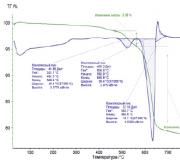Mouse for drawing on a computer. How to draw in different graphic editors
I don't have a tablet. I draw very little, and I’m afraid that if I buy it, it will either quietly gather dust on the shelf, or the time, which I already have very little, will be spent on the wrong goals that I pursue in life. But in fact, drawing with a mouse suits me quite well, this, of course, may seem strange, but it’s true.
I use Photoshop CS5 and Logitech mx518 mouse.

It has been serving me for 5 years, it is very comfortable, straight lines, which everyone is so afraid of, are drawn without difficulty. Although I can't sketch a human figure (it's not easy on paper either), here's an example of an eye drawn from scratch.

The main difficulty after all, it is a lack of knowledge and experience.
I’ll try to outline the main features of drawing with a mouse:
It is much more convenient to paint with a standard soft brush. Hardness(Hardness) ranges from 20 before 70% . Flow(pressure) 40% . Opacity(Opacity) is also usually low, but it depends on the situation. I'm afraid this item may cause negative emotions, because almost all the use of a soft brush is frowned upon, but drawing with a mouse using it is much more convenient. There is no way to regulate the degree of pressure, and therefore, if you take a hard brush, the strokes will turn out to be very rough. So you need to be careful.

I repeat, since it is impossible to regulate the degree of pressure, I additionally use an eraser with a low opacity to erase a little the ends of the lines.
Lots and lots of clicks. In general, you need to very quickly not only click on the drawing itself, but also be able to change the size of the brush, its hardness, transparency and switch to the eraser and back, this should be developed to the point of automaticity.
Now, actually, about the drawing itself.
The idea appeared more than a year ago, and I no longer remember how this image appeared in my imagination and what inspired me. I removed some stages in order to get rid of fruitless transformations, since due to lack of knowledge, I have to change a lot in the process. Final result different from what I originally posted here, I modified it. It’s no good to somehow post a lesson when you yourself are dissatisfied with the drawing.
I intended to draw a girl whose hair turns into water and fills a huge lake. First, I always make a pencil sketch (but since the idea appeared more than a year ago, it was not saved) and trace it in Photoshop. As you can see, the idea was a little different and I had already started to implement it, but something didn’t work out.

A year later, a slightly different picture appeared to me; I thought that this must certainly be a waterfall, and not just a stream. Therefore, I changed the sketch in Photoshop, if there is a basis, then this is not very difficult. Work permit - 3773x5500.

The next stage is definition color range, which is always difficult for me, despite the fact that I have a clear idea of where and what color it should be. To do this, I create a new layer on top of the sketch. Let me immediately mention that in the future I will create many layers on top, gradually gluing them to the base. I don’t use a clear palette; I pick colors by eye or with a pipette from already drawn parts.

I work with the image evenly, but perhaps I will highlight the stages of the face, since on a small scale it is difficult to catch the changes.
I begin to detail the face and outline the hairstyle. To paint the skin, I use a large, soft brush with a low opacity to soften the color transition. In the process, I turn the face and add richer shadows of orange, yellow, and burgundy tones.


I draw hair broken lines and erase their ends. First I take a thick brush and gradually make it thinner and thinner. Using this principle, I draw absolutely everything, not just hair.

And now let’s return, in fact, to the whole picture.
At this stage, the main task for me is to correct the anatomy, prepare some kind of frame for further detailing. To do this, I look at references; I choose a huge number of them, so it’s impossible to single out any specific one. Either using transformation or drawing on top I correct the body. I designate the environment more specifically.

Then I try to enrich the color palette, adding many shades. I paint the sky and go over my hair and skin with the same colors, trying to make it glow. Using a hard brush I make the dress transparent in the leg area and detail the bodice. I draw the mountains in the background, copy them along with the sky and flip them vertically to create a reflection in the water. There was originally a pendant around the neck, which I later found out of place.


I draw the hands and change the appearance of the braid, instead of the usual one I draw “ spikelet”, because I didn’t take into account the fact that it was exactly what I got next to my face. I draw in even more detail the sky, waterfall, reflection in the water, and outline the stems of the plant on the rock.



I had a feeling that there wasn’t enough space around, so I expanded the canvas a little. Fog began to appear below and flowers on the plant.




And finally I apply 2 Alien Skin Exposure 2 filters. It turns out 2 layers on top of the picture:
1. Color Film - Kodak Ektachrome mid-1970s (blue) (lower the contrast a little, Opacity 20%);
2. Color Film - Fuji Provia 100F (Opacity 20%);
On each layer I erase areas that are too dark or overexposed.

The finished result.
Final result 
Text: Victor Bespaly
The computer has changed its role more than once during its evolution. If earlier it was bought in order to create, now it has turned into a center for multimedia entertainment. You can watch movies, listen to music, play games on your computer - and that’s enough for most people. But not for those who want to create. Today we will talk about how you can draw on a computer - and at the same time draw beautifully.
A true designer is unthinkable without art education, must have excellent command of the techniques of drawing (pencil, charcoal), graphics (watercolor, gouache, pencil, ink, etc.), painting (gouache, watercolor, tempera, acrylic, oil). But everyone can master computer graphics. Computer in hands ordinary person can turn into an obedient instrument for the embodiment of his artistic thought - the very one that he cannot translate on paper.
The first thing to remember is that there are two types of graphic files: vector and raster. The set of tools and programs you need will depend on which graphics you prefer. In vector files, an image is formed by a set of curves and shading functions. Each time you open this image, the editor program draws the image from scratch. In raster files, a picture is a set of dots with a color parameter, and the picture is universal, but takes up more space.
USEFUL IRON
One of the most important parameters of a computer is the amount of RAM.
Contrary to many claims, you don't need a very fast processor to draw on a computer. A real frequency of 1.5-2 GHz is quite enough, it will be Intel or AMD - it makes no difference, it all depends on the means and preferences you have. The most important parameter of a computer working with graphics is the amount of RAM; the more of it, the better. Our work applications, such as Photoshop, Painter, OpenCanvas (or even 3DS MAX), love it when there is a lot of RAM. And if you are going to create complex multi-layer compositions (and you definitely are?), then you can’t get away with the standard 512 MB DDR. We recommend installing at least 1 GB; The speed of RAM affects performance less noticeably.
You don't need a cutting-edge video card for drawing, the brand doesn't have one either special significance. However, there is an established opinion that the best cards for drawing and graphics are produced by Matrox.
Now the main thing: the periphery. And we'll start with the good old scanner- without it, the artist will have a very difficult time, but he is needed, first of all, to enter background blanks into the computer. For example, you drew a palm tree and now you need to place it on an island by the sea. Take a similar illustration on paper, scan it, stylize it as a painting and place it as a layer under a palm tree. A digital camera can compensate for the lack of a scanner, but this application he will cope with the task with a C grade. You can make sketches by hand on plain paper, and then correct them on the computer after scanning them. A decent scanner will cost you 2 – 2.5 thousand rubles.
And finally, the main peripheral device for a computer artist is digitizer or tablet. They come in two main types - drawing and graphic. Drawing tablet created for CAD applications such as AutoCAD, 3DStudioMAX and their analogues. Such tablets have a pen without a degree of pressure - it is either pressed or not, there are no details provided here. The main advantages of these tablets are: a high resolution and positioning accuracy; an old model with a large area will cost approximately 1,800 rubles.
Graphics tablet differs in the following: a small area (graphics have small areas compared to drawings); It positions the point more roughly, but it feels pressure on the pen, and this is a big plus. If you are using Adobe Photoshop, then working with chiaroscuro and brushes different thicknesses it will be much easier. Additionally, you can use a function that makes the stroke brighter or paler depending on the pressure applied - as a result, we get the opportunity to draw a lighter or darker “spot” without changing the brush.
For our case, graphics tablets are best suited. Prices for non-professional models start from 800 rubles; As you understand, the more expensive the tablet, the better it is and the more convenient it is to work on it. However, even on a small A6 matrix everything can look quite tolerable.
Another useful device - uninterruptable power source. It’s better to play it safe than to later grieve over the loss of the brilliant creation you’ve been poring over for a week. Approximate price depends on the desired capacity and the number of connected devices. In order to have time to save the drawing at the right time and turn off the computer correctly, a UPS costing 1,000 rubles is quite enough.
Common mice
A rather exotic input method is trackball- an inverted mouse with a large ball. The user rotates this ball with his fingers. The advantage of a trackball over a mouse is its high precision of cursor movement at low speeds. The trackball is inconvenient for everyday use.
In choise mice everything is quite simple: does it fit comfortably in the hand, is there scrolling or a 3rd button, etc., all this is entirely up to your taste. A separate conversation about rugs; rugs should be purchased specifically, and not used as a bonus for a new computer.
A mechanical mouse pad should be both slippery and grippy. This means that the mouse should not stick to the carpet, but the ball should literally bite into it. For optics, it is better to choose a mat so that the mouse does not move the cursor while standing still. The size of the mat should also be optimal - too large ones take up a lot of space on the table, and too small ones force the user to frequently move the mouse away from the edge of the mat.

You can also draw with a regular mouse. But it's not necessary.
PROGRAMS FOR ARTISTS
There is a whole spectrum software- from simple tools for drawing on a computer to professional packages. The Windows shell includes one of the simplest packages - Paint. Using an example of working with this package, you can create initial presentation about techniques for creating graphic files. There are also more serious packages, for example, Adobe Photoshop. Let's try to briefly go through the main programs and highlight their advantages and disadvantages.

Painter is one of best programs for drawing.
Painter- the best program for a computer artist. Now version 8 has been released, called Corel Painter. Don't be fooled by phrases like "Procreate Painter is better than Corel Painter" - it's the same program. Painter easily imitates all currently known real materials for drawing and painting, and even the styles of individual famous artists. The interface is intuitive, the only drawback of the program is that it is paid.Adobe Photoshop- a package focused more on photo processing than on drawing. However, it contains many essential tools for an artist. It’s not very convenient to do painting in it, but coloring comic book pictures is just right, and applying it to them various styles and filters are even better. The great advantage of Photoshop is that a huge number of filters, brushes and other add-ons have been created for it. You can easily convert all your sketches into a single gallery with recognizable style. Photoshop is paid and expensive, but it's worth it.

Photoshop is a powerful graphics editor for all occasions.
OpenCanvas- absolutely free program for artists, very light and comfortable, but in terms of functionality it is very inferior to expensive analogues. In many ways it repeats the flagships, but is greatly simplified. The project is developing, new updates are released periodically. Can be recommended to all aspiring artists.
OpenCanvas is free and functional - that's what's great about it.
Ambient Design ArtRage - special program, which allows you to draw almost works of art using a tablet computer or tablet. You can either draw it yourself or use any digital photograph as a background; You can draw not only on a tablet computer, but also using an ordinary mouse or tablet. A very useful and absolutely free program.
Ambient Design ArtRage was created specifically for tablet computers.
Corel Draw- vector graphic editor. For a long time it was considered a toy for amateurs; professionals disdained the program, preferring Adobe Illustrator. But the Canadian company Corel did not stand still - the situation changed after the release of episode 10. The program has grown so much that today we can already recognize it as a very serious vector graphics tool. It will appeal to everyone - from a green beginner trying to draw “in Corel” for the first time, to a pro who can quickly make some fashionable item with it. trademark or a label for a new beer.
Corel Draw is a powerful vector editor.
By combining these editors with each other, you can achieve almost any result. The only thing worth remembering is that the vector editor is always primary, and the raster editor is secondary. That is, after editing a file in a raster editor, it can no longer be converted to vector format; you can only apply the next layer.
Summarize. A must-have kit for a computer artist is Painter or Photoshop. Optional - Flash, Corel Draw, OpenCanvas. A vector editor allows you to create an image from scratch, while a raster editor works better with blanks. This, of course, does not mean that you can’t draw something decent, or even even brilliant, in Photoshop. But it’s more convenient to draw in vector programs.
Options for practical use
Budget. Mouse, pad, raster editor.
If you have invested a little more than the standard 10 dollars in a mouse pad and a mouse, and even if you have a lot of patience and at least as much time, then, of course, you will draw something. Unfortunately, drawing with a regular mouse is very difficult. At best, the resulting drawings are in the style of children's primitivism.
Minimum. Scanner, sheet of paper, pencil, mouse, raster or vector editor.
This method is quite labor-intensive, but allows you to get good results. The idea is simple - you make a sketch on paper, scan it and process it in a graphics editor. The better the software, the better the drawing will be.
Comfortable. Mouse, scanner, Corel Draw, high-quality mouse pad.
It is very convenient if the mouse polling frequency is high, and with the help of vector editors you can draw any curved lines correctly. But this method is only good for vector editors.
How to. Graphics tablet, scanner, trackball, Corel Draw and Adobe Photoshop.
With this set you can draw at a high level, you are limited only by your skills and imagination.
Graphics tablet

A tablet is an ideal device for drawing.
Probably, almost everyone who has ever picked up an electronic pen and tried to draw something on a graphics tablet has experienced bewilderment and disappointment. It looks so much like a regular pen, but the feeling of drawing is completely different. And the results, frankly speaking, are not brilliant. Perhaps the result will be better if you understand the principle of operation of these miracle plates.
A special mesh is installed inside the tablet. These are conductors made from the thinnest copper strips. Each of them can be compared to a receiving antenna that receives a signal from an electronic pen. They allow special chips to track the position of the pen on the tablet and transmit its coordinates to the chip. Then the driver and drawing program are turned on.
When we move the pen over the active area of the tablet, a trace remains on the screen, if we have a graphics editor loaded and a drawing tool is selected. Many tablets have a transparent plastic cover that can be removed so you can put a picture or photo underneath. This way you can trace the image, copying it. The pen itself has one end for drawing and the other for erasing. The design and principle of operation of all tablets are almost the same.
Good luck!
Many people are mistaken that normal drawing on a computer requires a powerful processor. For optimal functioning, a processor frequency of 1.5-2 GHz will be enough for you. The choice between manufacturing companies is not fundamental; the amount of your funds is the decisive factor.
Main parameter your hardware for creating illustrations - quantity random access memory. Working applications, such as Photoshop, Painter, OpenCanvas, or even 3D graphics applications, require large amounts of RAM.
If your goal is to create complex, multi-layered sketches, then you need to purchase as much RAM as possible for your computer (you can work more or less optimally if you have from one gigabyte free RAM).
Video card You won’t need any of the latest current lines either. The manufacturer also does not play a special role, only your personal preferences. Among people involved in computer illustration, design, etc. There is an opinion that the best video cards for this are created by Matrox, but this, of course, is entirely subjective.
Drawing equipment
Next, we should move on to one of the most important aspects this type of art is the main equipment. It's worth starting with scanner, it performs one of the key roles, namely, it transfers the picture depicted on paper into digital form.
Let me give you a simple example: you have drawn a tree and you need to move this tree to the forest. Scan the illustration, do a little stylization for general image painting and transfer it in a separate layer onto it, everything is ready, now your tree is in the right place.
 The next essential part of being a proper graphic artist or designer is tablet. Such equipment is created most often of two types - graphic And drafting. Let's talk a little more about this.
The next essential part of being a proper graphic artist or designer is tablet. Such equipment is created most often of two types - graphic And drafting. Let's talk a little more about this.
Graphics tablet– has a small working area, creates a point rougher than a drawing one and reacts to the force of pressure on the pen, which greatly facilitates the work. Using professional software like Adobe Photoshop, it is more convenient to handle chiaroscuro and brushes on such a tablet.
Drawing tablet– created for CAD programs such as AutoCAD, 3DMAXStudio, etc. Such a gadget does not feel pressure on the pen; the dot is either there or it is not. It is often distinguished by very pleasant and high resolution and positioning accuracy.
In the case we are talking about, a graphics tablet is more suitable. Of course, it is better to buy more expensive ones, since they have a wider range of capabilities compared to cheap ones, but an ordinary one can also cope with its functions.
Another important, but not mandatory gadget is uninterruptable power source. None of us are protected from power outages, and we don’t want to lose our many hours of work. That is why it would be better to buy yourself such an assistant, so as not to grieve over the lost hours later.
How to draw with a mouse
You can realize your creative urges without special gadgets, using only with the mouse. This option is quite economical and simple, but then the task becomes hundreds of times more complicated, the lines become less even, and the operating time increases significantly.
 This option only takes place if you set yourself the task of fulfilling simple drawings
, or you are unable to purchase the required equipment. Or you just need to correct the scanned drawings.
This option only takes place if you set yourself the task of fulfilling simple drawings
, or you are unable to purchase the required equipment. Or you just need to correct the scanned drawings.
As you can already understand, you can’t become a good artist on a computer with just a mouse, except rare cases. People involved in graphics usually say: “You can draw with a mouse, but you don’t need to.”
But for working with a tablet, it is also useful, here are the requirements for it standard– it should fit well in the hand and be comfortable, it would be nice to have a third button on the side, but this, one might say, is already redundant.
Drawing apps
There are many specialized software packages, from the simplest, such as standard Paint in Windows, to complex ones, such as Adobe Photoshop. We will tell you about several of the most popular ones.
Painter– one of the most functional. It quite simply imitates all known and currently required materials for art, which allows you to expand the range of its capabilities. Is paid.
Adobe Photoshop- software created more for editing and processing photographs than for artistic art. But it has a huge storehouse of functions and materials. It has a colossal number of filters, brushes and other add-ons. Also paid.
Corel Draw– a vector editor, less functional than the last two reviewed, but it is free and has normal, no frills, functionality.
Open Canvas– an editor similar to the leading programs in its field, but greatly simplified. It is recommended to begin your acquaintance with computer drawing here. Quite a lot inferior“flagship” in its field, but still has good functions and is completely free.
Computer graphics kits
 Minimum set– mouse, computer, scanner, sheet of paper, pencil and graphics editor.
Minimum set– mouse, computer, scanner, sheet of paper, pencil and graphics editor.
A very labor-intensive set, but it allows you to create relatively high-quality work. A sketch is created on paper, scanned, and processed. The end result, with enough diligence, is good work.
Comfortable set– mouse, scanner, computer, good graphics/vector editor and drawing kit.
Using a vector editor, any curved lines can be drawn correctly. Also, with normal ability to use drawing packages, you can create quite good works. Mostly relevant only for vector editors.
Good set– a normal computer, a high-quality mouse (can be a trackball) with a mouse pad, a scanner, a graphics tablet and paid programs(at least one, preferably Photoshop)
With such a set you can get enough high level, limited only by your skill.
Greetings to all!
If earlier, to draw a picture, you needed a brush, an easel, paints, etc., but now you can create without leaving the computer! Moreover, I would like to note that paintings created in some editor on a computer also cause great delight (as if it were a painting on canvas)!
I will add that many people mistakenly believe that drawing a picture on a computer is easier than on canvas. Moving your cursor (or even drawing with a graphics tablet) is no easier or faster!
Actually, this article is dedicated to tools - to draw a picture, you need special drawing programs (note: graphic editors). These will be discussed below (by the way, I’ll add that I chose free programs that support all popular Windows: 7, 8, 10 (32|64 bits)) . So...
By the way!I have another article on drawing on my blog. There is a special sites that allow you to create paintings online, meet other artists, and find common ideas. For more information, see this article:
List of the best programs. Let's start drawing?
Before moving on to the programs, I would like to dwell on one important issue - the type of computer graphics. In general, there are two main types - vector and raster graphics.
Raster drawing is a canvas on which there are many multi-colored dots (pixels). Together all these points look by the human eye, like some picture (or photo).
Vector drawing consists of entities: line, segment, square, ellipse, etc., which are all interconnected. All these entities also form a wide variety of pictures.
The main advantage of a vector drawing over a raster one is the ability to transform it in any way (for example, enlarge it) without losing quality. The computer, in fact, only needs to recalculate your picture according to the mat. formulas.
Raster graphics are convenient for creating high-quality photos and digital drawings. The most popular raster image formats are JPEG and PNG. It is raster graphics that are most popular in our time (and that is why in my article the main focus is on programs for working with it).
Vector editors in the article: Gravit, DrawPlus, Inkscape.
Raster editors in the article: Paint, Gimp, ArtWeaver and others...
Paint
Raster editor
Basic program in Windows
How to start: find it in the START menu, or press the Win+R buttons, enter the mspaint command in the open line and press Enter.

A very simple graphic editor, designed not even for drawing, but for easily editing pictures (add an inscription, an arrow, erase something, cut out one piece of the picture and paste it into another, save the screenshot taken, etc.).
Of course, you can hardly draw anything professionally in Paint, but if we're talking about about some very simple drawings - then the program can be used. At least, if you are just at the very beginning of your journey, then why not try? ☺
Gimp
Raster editor (partly vector)

The GNU Image Manipulation Program (or GIMP for short) is a very powerful, free and multi-purpose graphics editor. This editor is very multifunctional: it can be used for drawing, or as a program for retouching digital photos, as a program for processing a package of pictures and publishing them (+ converting one format to another).
In addition, there are very interesting opportunities for creating step-by-step commands (scripts) that will automate routine tasks (and the scripts can be truly complex)!
Main advantages:
- drawing pictures and posters;
- support graphics tablets(Wacom, Genius, etc.);
- draw web designs for sites, edit ready-made layouts from Photoshop;
- you can refresh your old photos, make them more juicy and vibrant;
- or poster;
- remove unnecessary elements from photos (a bad photo can become a good one!);
- a huge collection of plugins for GIMP will allow you to solve a wide variety of problems;
- The program supports Windows, Mac, Linux operating systems.
ArtWeaver
Raster editor (some analogue of Photoshop)

This program replicates many of the tools of such a popular editor as Adobe Photoshop. For editing ready-made pictures and drawing new ones, there are a bunch of ready-made brushes of all types and sizes, different modes, imitation pencil, ink pen, oil brush, etc.
Main advantages:
- support for all popular graphic formats: GIF, JPEG, PCX, TGA, TIFF, PNG (including PSD and AWD);
- a huge number of tools for editing pictures: gradients, selections, filling, etc.;
- plugin support;
- availability of convenient drawing tools: brushes, pencils, etc.;
- graphics tablet support (BIG plus for those who like to draw);
- many different filters: spot, blur, mosaic, mask, etc.;
- working with text layers;
- the ability to sequentially cancel your actions.
- support for everyone popular versions Windows.
MyPaint
Raster editor

MyPaint - painted portrait of a girl
A popular raster graphics editor designed more for digital artists (those who like to draw). It is an unlimited canvas (sheet) and a relatively simple interface on GTK+, without distracting the artist from the creative process - drawing.
Unlike Gimp, MyPaint has much less graph functionality. editor, but for your attention a huge dimensionless canvas; a large number of brushes, for a variety of tasks and for different functions (there are a lot of brushes, see the screenshot above).
MyPaint is a tool for painting with brushes on your PC screen almost as if you were doing it on a real canvas. In addition to brushes, there are: crayons, charcoal, pencils, etc. It's hard to resist if you have a craving for drawing...
Main features:
- the program is specifically designed for drawing, so it has fewer options for editing existing pictures (i.e., there are no functions such as selection, scaling, etc.);
- a huge set of brushes that you can customize for yourself: create and change groups, blur, mix colors, etc.;
- the program supports graphics tablet;
- the boundless canvas is very convenient in the drawing process - nothing is holding you back while creating;
- support for layers: copying, pasting, adjusting transparency, etc.;
- Windows, Mac OS, Linux supported.
SmoothDraw
Raster

A free program for painting and those who like to draw by hand on a computer. The program's interface is very simple, designed so that any artist who has just started can immediately start creating without wasting time studying.
I would like to immediately note that the program has a lot of brushes (pen, brush, airbrush, pencil, etc.), there are tools for retouching, working with layers, you can change the brightness, contrast, colors of pictures, add some effects .
Program features:
- many types of brushes for drawing: pencil, chalk, pen, airbrush, brush, spray, etc.;
- works with tablet PCs, supports graphics tablets;
- works with the following image formats: PNG, BMP, JPEG, JPG, TGA, JIF, GIF and TIFF;
- there are tools for photo retouching;
- working with layers;
- possibility of color correction;
- Compatible with Windows 7, 8, 10.
Note! For SmoothDraw to work, you must have at least NET Framework version v2.0 on Windows.
Paint.NET
Raster

Paint.NET is a free picture and photo editor for Windows. The main difference from other programs is that it uses an intuitive and innovative interface with support for layers, a dimensionless canvas, special effects, useful and powerful editing tools (analogues of which are only available in paid products).
Active and growing online support will help in solving non-standard problems. In addition, quite a lot of instructions have been written for the program, additional ones. plugins to expand capabilities.
Peculiarities:
- free to distribute and use;
- user-friendly interface (somewhat similar to Photoshop);
- you can work with many documents at the same time;
- support for working with layers;
- a large number of instructions;
- the program is optimized to work with 2 and 4 core modern processors;
- Supported by all popular Windows: XP, 7, 8, 10.
Livebrush
Raster

Livebrush(translated from English as “live brush”) is a powerful graphic editor that allows you to paint with brushes. Moreover, I would like to point out right away that the “drawing tool” is not a simple one, with its help you can create quite interesting pictures, decorate the art with beautiful strokes and lines, etc.
As you work, you can select and adjust the brush so that as you move it, the line under the brush will change its thickness, color, transparency, tip rotation, depending on your mouse movement speed, pressing speed, etc.
By the way, those who have a graphics tablet will be able to fully experience the benefits of Livebrush, because it also understands the force of pressure and its inclination.
The program's set includes many brushes of different shapes: from simple lines to patterned Gothic ornaments. By the way, you can correct any pattern yourself by switching to editing with a pencil.
In addition, you can draw the pattern yourself and save it as a template. You can import ready-made sets of brushes, projects, and decorations into the program. By the way, they can be found in a huge number on the official forum of the program.
In general, my verdict is that the program is very convenient, interesting, and deserves the attention of all drawing lovers!
Inkscape
Vector editor (one of the few)
Free analogues: Gravit, DrawPlus
Paid analogues: Corel DRAW and Adobe Illustrator

Inkscape is a free vector editor, one of the few that can partially replace such monsters as Corel Draw and Adobe Illustrator. The application has a fairly standard interface: color palette, menu, tools. The program supports all major graphic formats: SVG, PDF, AI, PS, EPS, CorelDRAW.
By the way, Inkscape also has tools from the raster editor - for example, it supports different kinds mixing. Besides drawing some geometric shapes, the program supports extensive work with text: you can write text along curved lines. It looks very cool and unusual.
The application has a fairly large number of filters, extensions, etc. All this is available at the office. program website.
Gravit
Vector editor (online version)

Gravit- quite an interesting vector editor. Of course, it cannot replace Adobe Illustrator, but it can compete with the previous program (Inkscape).
The tools include all the most basic things: pens, lines, intersection and cutting of shapes from each other, alignment, layers, fonts, etc. Works can be exported to SVG and several raster formats. You can also open works made in Adobe Illustrator in the program.
What's somewhat surprising is that Gravit looks like a real program while running in a browser window, without using Flash. Among the main shortcomings I would highlight the lack of Russian language.
By the way, in Gravit the choice of canvas is quite interesting: you can choose standard formats of sheets, business cards, postcards, and create covers of popular social networks, phone screens and other gadgets.
Overall, an interesting editor that deserves attention.
DrawPlus
Vector

A very flexible and powerful graphic editor that allows its users to create high-quality illustrations. This program will allow you to fully explore your drawing capabilities.
DrawPlus has many tools that will allow you to easily and quickly create a variety of shapes, strokes, and lines. Each of the elements can be combined with others and gradually the whole complex will become a rather complex, but beautiful illustration.
By the way, DrawPlus has a 3D module - it will allow you to turn your creativity into real 3D design elements. You can apply a wide variety of effects when creating logos, isometric projections, and flowcharts.
You can import a huge number of formats into the program: PDF, AI, SVG, SVGZ, EPS, PS, SMF, etc. The proprietary format for projects is DPP.
Graffiti Studio
Website: http://www.vandalsquad.com
Raster graphics

One of the best programs for drawing graffiti, it looks as realistic as possible!
To start drawing: you need to choose a piece of canvas (carriage, walls, bus), and, in fact, start creating (there are just heaps of ready-made options to choose from!). The artist has a large palette of colors (more than 100 pieces), several types of caps (skinny, regular and fat), and a marker. The distance to the surface is changed manually, it is possible to make drips. In general, for fans of such graphics there is a huge scope!
Those who don’t believe that you can create real masterpieces in the program, I recommend taking a look at the official website and seeing the best works - your view will change a lot!
PixBuilder Studio
Raster editor

A powerful program for processing and editing graphic images and photographs. In addition to editing, it is quite possible to draw and create (although there are fewer tools for this than in previous similar programs).
PixBuilder Studio has enough interesting tools, allowing you to finely work with color, brightness, contrast, layers. In addition, there are built-in effects (for example, dithering (when processing digital signals, it is the mixing of pseudo-random noise with a specially selected spectrum into the primary signal) ), blur, sharpening, etc.
Peculiarities:
- support for popular raster formats: BMP, PNG, JPG, GIF, TIFF, etc.;
- there is the opportunity and tools for drawing (though very limited);
- Great opportunities for editing finished photos and pictures;
- ability to work with layers;
- professional work with color: adjusting balance, brightness, contrast, etc.;
- setting up hot keys;
- the presence of ready-made effects (you just need to apply them);
- preview (to evaluate the result);
- support for popular Windows OS: 7, 8, 10.
Krita
Raster editor

An excellent and convenient raster graphics editor for artists (by the way, at the time of writing this review, the program is free even for commercial use). Krita runs on both Windows and Linux.
As for the most important thing: there is a good brush motion stabilizer, layers, masks, dynamic brushes, animation, a large number of blending modes, paper and pastel imitation, “infinite” canvas, etc.
By the way, there is even a portable version of the program that can be run from a regular flash drive on any PC. The program has also been translated into Russian.
PS: the article will be updated...
Thank you in advance for tips and advice in the comments!
Computer graphics in Lately is gaining very wide popularity. Even if you are not going to make money from it, many people just want to learn how to draw on a computer. It's one thing to draw on paper, and quite another to draw on a computer. This process has a number of undeniable advantages, but we should not forget about the difficulties.
Most artists use special graphics tablets connected to a computer for this purpose. Drawing on such a device is very simple, almost the same as on a sheet of paper. Many beginners and amateurs are put off by the high cost, so they want to learn how to draw with a mouse.
How to do this correctly? What is needed for this? What features might you encounter? You will get answers to these questions by reading the prepared material.
Why, in general, draw on a computer? You can easily get by with a piece of paper and then scan the drawing. But computer graphics has a number of undeniable advantages:
- Availability of working tools. You only need a computer and a special program - a graphics editor. Here you don’t need to take into account the features of paints or pencils, buy them, or make sure that they don’t run out on time.
- The ability to quickly correct any shortcomings. If you notice some kind of defect in a paper drawing, it is often almost impossible to correct it, so you have to draw everything from the very beginning. In digital drawing, everything can be corrected with just a few clicks of the mouse.
- Immune to external factors. The digital drawing will not fade in the sun, nor will it be damaged by a child or pet.
How to prepare to draw with a mouse
Before you start drawing with a mouse on a computer, you should do a little preparation. To do this, you will need to purchase a reliable mouse, a high-quality mouse pad and install a graphics editor. Let's look at each of the points in more detail.
- Mouse. It should ideally be large and massive, with very precise cursor positioning. She should respond to your every move instantly. Since drawing is a long process, the mouse should fit comfortably in your hand and not create inconvenience. Naturally, you shouldn’t expect that a high-quality accessory will be cheap. If you want to achieve high results, be prepared to spend more.
- Rug. Many manufacturers have a series of professional mats for graphic designers. The slip coefficient is carefully calculated in them, and the material used is such that it does not rub over time and for a long time looks like new.
- Graphics editor. There are professional and entry-level graphic editors. In addition, there are programs for vector and raster graphics. Some are completely free, while others cost a significant amount. Some are pre-installed in operating system, while most need to be downloaded and installed. The most famous editors are Microsoft Paint, Adobe Photoshop, Gimp, Paint Tool SAI.

Basics
As already mentioned, drawing with a mouse has a number of features. Let's highlight some of them.
- It is best to select the Brush tool to create a drawing. Perhaps someone will say that this is not the best choice, but it is with its help that it is easiest to achieve the desired results. By the way, most editors have the option to adjust the hardness and degree of pressure, as well as transparency. For example, this function can be used without problems in Photoshop and Paint Tool SAI. Thanks to this, it is much more convenient to draw with a mouse than with a pencil, which produces much harsher lines.
- Since, unlike a tablet, there is no way to adjust the pressure of the drawing tool, to soften the edges and contours of the drawing, it is better to use an eraser with the opacity set to a low level. This will reduce the sharpness of the lines. Most graphics tablets support both Photoshop and SAI.
- Don't try to draw the contours in one long line. Use lots of small clicks to create short strokes. Also, keep in mind that you will often have to switch between tools and their settings, as well as menu items. In order not to waste time, try to bring this skill to automaticity. And if you really need to draw a long straight line, use a special tool, it will make your life much easier.
- If you have already tried to create drawings on a computer in SAI or another editor, you probably noticed that drawing lines is very difficult. They constantly bend, become uneven, and if you need to paint on something, getting to the right place is not at all easy. In this case, feel free to use the zoom tool. The larger you zoom in, the more accurately you can adjust the edges of the design. Switch between normal view and zoom to perfect your image.
- Where to start learning? It’s clear that you won’t be able to create complex paintings in SAI the first time, you’ll need to get better at it. First of all, try to draw simple drawings, for which the use of ordinary geometric shapes will be sufficient. For example, draw a Christmas tree or a snowman. Having coped with symmetrical arrangement elements and contours, start filling with color. It is better not to use the fill tool for this, but to paint over it manually with a brush. Then you can enter finishing touches, also add shadows and all sorts of little things. There are many tutorials on YouTube for beginners.
- You will experience much less difficulty if you at least roughly sketch out your drawing on a regular sheet of paper in advance. In addition, experience regular drawing will also be useful to you.
To stay within the boundaries of the drawing when painting, select the area in which you want to change the color, and then start painting. - If nothing works at all manually, there is an alternative, and a rather convenient one. Draw the outlines on paper, then scan the picture or take a high-quality photo and open the finished file in the SAI graphic editor or Photoshop. Then draw the lines, change their thickness and add colors. By the way, in many editors, for example in Photoshop or Paint Tool SAI, you can make good drawings in this way, since all changes are applied in the form of layers, which can then be easily removed.
How to draw in different graphic editors
Photoshop
- To create a drawing in Photoshop, download and install the program if it is not already on your computer. We encourage you to purchase a licensed copy, but if the high cost puts you off, search the Internet for cracked versions. Just keep in mind that if the repack is of poor quality, the program will not work properly, and some functions may be missing.
- After launching the program, create a new file. This can be done either through the File - New menu, or by pressing the key combination Ctrl + N. In a pop-up window, you will be asked to select the size and resolution of the image. The higher it is, the longer and more difficult it will be to create a drawing in Photoshop.
- Look at the work area: on the right side you will see several toolbars, where you can select a color, background, and also work with layers. On the left side you will see a menu for selecting working tools. In the upper part, under the program menu, you can use some options of the selected tool.
- On the right side of the screen, click the “Create Layer” button, on the left side, select the brush or pencil tool, and at the top, select the line type and thickness.
- Create a drawing in Photoshop, then save it in a folder on your computer’s hard drive.

Paint Tool SAI
- Download and install the Paint Tool SAI program. The program is paid, so either buy it or download the hacked version if you can’t pay.
- Launch Paint Tool SAI and create a new drawing. This function is no different from other graphic editors, so you can either click File - New or press Ctrl + N on your keyboard.
- Paint Tool SAI will ask you for the desired image size and file format. Depending on your desires and needs, select the necessary options.
- Create a new layer in the panel Paint tools Tool SAI on the left side of the screen, then select necessary tool for drawing and start the process.
- Save the image to a directory on your hard drive.
Paint
This editor is the easiest to work with, although it has a minimal set of functions. The program has an undeniable advantage - you don’t have to worry about searching and installing working version, since the editor is standard and is built into the system by default. How to draw in Paint?
- Find the program in the Start menu on your Windows computer.
- When the working window opens, you will see a small white rectangle, and special markers on the side edge and in the corner.
- Drag these handles to resize the image. The current size will be displayed at the bottom of the screen.
- Select the right tool for drawing, for example, a brush or pencil, in the top menu bar in the “Home” tab.
- After completing the changes, save the file.

Conclusion
Drawing with a mouse on a computer can be quite difficult at first, but with practice, you will become captivated by this process and will be able to create real masterpieces in Photoshop or SAI. In the comments, tell us what program you use.