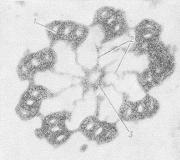How to draw a donut with a pencil step by step for beginners. How to draw a delicious donut in Adobe Photoshop




A favorite delicacy of policemen and detectives, and in fact not only them. In this article you will learn how to draw a donut. We will look at regular, cute and with a cat. Let's get started!
Draw with a pencil
Our first example will be in black and white, since we will learn how to draw a donut with a pencil. Don't forget the first rule of artists, don't draw food on an empty stomach! Be sure to eat something and get back to drawing donuts!
So, first of all we need to draw a slightly elongated oval like in the picture below.

Each donut has a hole in the middle. Therefore, you must draw a very narrow and sharp oval.

Water the drawing with glaze.

Now you can add a little light and shade and our delicious picture is ready.
With pink glaze
Unlike the previous paragraph, in this example you will learn how to draw a donut step by step in color. Therefore, be sure to prepare colored pencils or markers.
The first step is to draw an oval.

Draw a hole.

Drizzle with glaze. The lines must not be straight. They must come in waves.

Sprinkle with small rectangles. Confectioners call them confectionery powder.

Let's color it. We chose pink for the glaze, but you can choose absolutely any other color.
We hope these two examples will help you in drawing regular donuts. Well, now we move on to not very common examples.
Nyashny
Let's spice up our baked goods a little. This time you will learn how to draw cute donut with eyes and mouth.
It is very similar to the previous example and is depicted in the same way until the third stage, so we draw an oval with a hole.

Drizzle over the wavy icing, which we will color pink in the last step.

We draw circles, they will act as confectionery powder. In the previous example, small rectangles played its role.

At this step we draw the same hallmark which makes of regular pattern cute. Add very large and beautiful eyes. They need to be painted completely black and only two white highlights left. Also, don’t forget to draw a smiling mouth.

The final stage will be coloring our cute creature.
By cells
This style is radically different from previous drawings. This time you will learn how to draw a donut using the cells in your notebook. Also, this style is often called pixel art. He conquered great amount fans all over the world due to its simplicity and beauty in scale.
First of all we need to make an outline. To do this, mark with a small cross the cell that needs to be circled. After you have selected all the necessary cells, you need to circle them.
If you want to see the drawing process in real time, and not in a photo, you can scroll down the page a little lower, where you will see a video tutorial.

To achieve a 3D effect, we need to draw another line of crossed out cells as in the photo below. And in the middle we need to make a hole, this is quite simple to do, we only need to cross out 14 cells.

Now take colored markers and color. The upper part will remain unpainted, as it was poured with white glaze. Of course, you can choose a color and paint it.
Cat in the hole
This drawing also belongs to the category of very cute. Now we will analyze how to draw a cat in a donut; he fell into a hole and cannot get out of there.
First, let's draw the upper part of the cat and its two protruding legs.

We add the donut itself to the cat; you probably already learned how to draw it.

We draw on the lower part of our cat, namely the small paws and tail. You can add a heart on top.

We color and our cat stuck in the hole is ready!
It's sad, but not all people know how to draw. But sometimes you just want to take it with your own hands, using only a pencil and an eraser, to depict at least some simple object. However, without knowing many rules, even a cobblestone will not come out beautifully. It’s another matter if you try to draw an object according to step-by-step instructions. This article was created for those who want to learn how to draw a donut with a pencil. All that is required of you is to put a sheet of paper in front of you, pick up a pencil and an eraser and follow the simple instructions.
Step by step instructions

- Step 1
To learn how to draw a donut step by step, first you need to draw a rounded oval of any size on a sheet of paper. There is no need to try to make it perfect; small irregularities will only make the donut drawing more realistic. The oval we drew - general outline baking.

- Step 2
Mark a central point inside the oval, draw another oval just above it, but smaller and narrower than the previous one. It should be 1/3 of the first oval in width. After this, erase the top half of the small oval. This is the front of the hole.

- Step 3
Now you need to draw another oval, which will be smaller and rounder than the other two. It should be drawn in such a way that one part of it is lower than the second oval, and the other is higher. As a result, it should seem to cross the second oval. Everything below the lines of the second oval needs to be erased. This will be the back of the hole.

- Step 4
No donut is complete without glaze. The same applies to our drawn one. Imagine that the large oval is the entire donut, and the intersection of the second and third ovals is its hole. Now draw a wide, jagged, wavy line along the front of the donut. This will be the icing.

- Step 5
Find the edges of the icing line. Now draw a line from the left edge to the right edge. This line should run a couple of millimeters above the line of the top of the donut, as if going around it. You can make this line a little wavy. This will give the glaze additional volume and the design will look more realistic.

- Step 6
Erase the extra line inside the icing.

- Step 7
Find the area that goes above the smallest oval and is inside the middle oval. This area is the inside of the donut. To make the design more lively, you can also draw an uneven wavy line inside this part, simulating the way the icing flows out inner part donut Draw this line along an arcuate line. This will make the drawing a little unusual.

- Step 8
On the left side of the already clearly visible donut you need to draw the contours of the shadow. To do this, simply draw a half oval that starts at the bottom center of the donut and ends in the middle of the donut's side, about just above the bottom icing line. Half of the oval should come out twice as narrow and lower than the donut. To check, you need to move the drawing a little and look at it as a whole. If the last oval really reminds you of a shadow, then everything is done correctly.

- Step 9
Find the part in the picture that represents the icing. Cover this entire part with small circles and oblong grains, shaped like rice. You can choose the size and frequency of circles and grains yourself. You should draw them carefully, otherwise the picture will look sloppy. Our baked goods now have sprinkles on them. (If desired, you can draw the sprinkles in the shape of stars or hearts).

- Step 10
Next, you need to color the part of the donut that is not covered with glaze. To do this, hold it almost parallel to the sheet of paper. You should draw with the edge of graphite. Try not to press too hard on the pencil so that the color of the donut comes out light. Cover all open part baked goods with a uniform grayish color. The area under the glaze should be made slightly darker than the overall tone of the baked goods. The same applies to the inside of the donut: the unglazed part should be painted there too. After this, carefully outline the entire drawing in order to make the lines darker and clearer and prevent them from merging with the painted part.

- Step 11
Now it’s time to color the donut’s shadow. You need to cover this part with a dark gray, almost black color. Don't forget that the shadow under the object itself will be the darkest area. The farther from this place, the lighter the shadow. But try to make even the lightest part several tones darker than the donut tone. The softer the transition from tone to tone you can make, the neater the drawing will look.

- Step 12
Inspect the drawing as a whole, if there are minor blots and errors, correct them. All dirt from the drawing must be carefully removed with an eraser. Now the picture is completely ready.
Bottom line
Now you know how to draw a donut. It turns out that it's not all that difficult, right? It is enough to be able to draw simple geometric shapes, what were you taught back in primary school schools. Knowing the algorithm, you can draw anything you want. You were convinced of this by learning how to draw a donut step by step.

Notes:
1. draw a few more times, to consolidate the skill. If you do this enough times, the algorithm will no longer be needed in the future;
2. if you want to receive bright drawing, instead of a simple pencil At the coloring stage, you can use colored pencils or felt-tip pens. This will not change the algorithm.
Children love sweets very much. You can introduce your baby to the donut by preparing it first so that your baby understands what it's all about. we're talking about. Or, while drawing, tell what this dish is.
You will need: a sheet of paper; pencil; eraser.
Step 1
The basis
We start drawing the donut with a large oval. You can draw it across the entire width of the sheet.
Hole
Draw in the center of the oval small hole. All donuts are baked this way. To correctly calculate the center of the oval, use a ruler. Measure the width of the oval and place a dot approximately in the center. Take height measurements in the same way. At the intersection of the points there will be a hole. 
Adjustment
The hole in the donut is not perfectly round. We'll change it a little. Separate the lower and upper parts of the small oval. From the bottom left and right, draw two lines up.  Upper part connect to the bottom one so that it is below the lines.
Upper part connect to the bottom one so that it is below the lines. 
Glaze
In America, there is no donut without glaze, which gives it one or another taste. Start drawing the icing under the hole in the form wavy lines. The icing starts from the left edge and ends on the right. The line may be slightly lower from its origin.
The icing starts from the left edge and ends on the right. The line may be slightly lower from its origin. 
Volume
The donut itself is also not perfectly smooth. Raise its upper part slightly, depicting curved line. Carefully erase the bottom line. If you look closely, it seems that the donut is voluminous.
Carefully erase the bottom line. If you look closely, it seems that the donut is voluminous. 
Drawing
Decorate the part of the donut that is under the glaze with a pattern - two parallel lines. 
In this lesson we will draw delicious donut V Adobe Photoshop. We will use various tools, filters and techniques. You will also learn some useful tricks that you can use while working on any other projects.
Final result:
Sources:
Step 1
Create a new document in Photoshop measuring 700 by 500px.
Step 2
First you'll draw the basic shape of a donut. Select #f7b569 as the first color, take the Pen tool (in Shape mode) and draw a shape as shown below. Name this layer “Base1”.
Step 3
Now select the color #fe4258 and draw the shape of the frosting. Remember that the icing doesn't have to be perfectly smooth, so feel free to be a little rough when creating the shape. Name this layer “Icing”.
Draw another shape as shown below and name it “Hole”.
Step 4
In the Layers palette, select the glaze layers and holes while holding down the “Shift” key. Then from the menu select “Layer” > “Combine Shapes” > “Subtract Front Shape”. Name the resulting layer “Icing”.
Step 5
Now select the color #f7b569 again and draw another shape under the icing layer like in the image below. Name the layer “Base2”.
Step 6
Now let's add volume to the shapes by editing the layer style. Double click on the “Base1” layer to open the layer style window and enter the parameters as shown below.
Step 7
Double-click on the glaze layer and specify the parameters as you see below. Set the inner shadow, gloss, and normal shadow.
Step 8
Now we will add details to the "base1" layer. Select color #ae7533 and take a soft round brush. Hold Ctrl and left-click on the layer to create a selection along the outline of the shape. Now create a new layer on top and paint along the edge with a brush as shown in the image below. The drawing area is highlighted in red for clarity.
Without removing the selection, select the color #cf8d42 and draw in a new layer uneven line, using a feathered brush size 15-20px (60% opacity).
Create a new layer again and select the color #fed8ac. Using a 30-40px feathered brush, paint as shown below. Then reduce the layer opacity to 50%.
Step 9
Now take a 1-2px round brush and paint lines of two colors scattered across the donut. Draw in a new layer, and focus on the picture below.
Take the smudge tool, set the Strength to 15%, and apply it to the lines you just created to blur them. Reduce the layer opacity to 50%.
Step 10
Do not remove the selection. Create a new layer and select “Edit” > “Fill” > “Use 50% Gray” from the menu. Change the blending mode to “Overlay”. Take the Burn tool and select a round brush with a size of 40-50px, select Range: “Midtones” and Exposure: “20%”. Run the tool around the edges. Now change the brush size to 2-3px and go over the elements created in step 9. After that, select the Dodge tool, set the Range parameter to “Midtones”, and the Exposure parameter to “20%”. Go over the elements with the tool to make them lighter.
Step 11
Now we will apply the texture to the base1 layer. To do this, create a new layer and fill it with color #d19956. Then select “Filter” > “Noise” > “Add Noise” from the menu and set the following parameters:
Now in the menu, select “Filter” > “Filter Gallery” > “Brush Strokes” > “Accented Edges” and set the parameters as in the picture below.
Change the blending mode to “Soft Light” and reduce the opacity to 75%.
Step 12
While holding Ctrl, left-click on the Base 2 layer in the Layers palette. You will create a selection along the outline of the object in the layer. Now apply the same technique to it that we used in steps 8 to 11.
Step 13
Now we will add nuances to the glaze. Hold Ctrl and click on the Icing layer in the Layers palette. Select the color #ffc0cc, the Brush tool and choose a 40-50px soft round brush. Now we paint with a brush over the glaze in a new layer to highlight the places that are shown in red in the picture below. Change the layer blending mode to Overlay.
Step 14
Select color #a33d41 and add shadow glaze. We draw in a new layer, and the opacity of the brush is set to 50-60%. Change the layer blending mode to Hard Light and set the opacity to 75%.
Step 15
Now create a new layer and fill it with “50% Gray” inside the selection. Apply the Burn and Dodge tools to it with the same parameters as in step 10. Then apply a filter Plastic Wrap with the parameters below.
Step 16
Choose red for the first color and blue for the background color. Take the Brush tool and press “F5” to open the tool’s settings panel. Specify the parameters as shown below.
Now in a new layer apply this brush and change the blending mode to “Linear Dodge”.
Step 17
Now let's add some noise icing. Create a new layer, fill it with black, then go to the menu “Filter” > “Noise” > “Add Noise”. Specify the parameters from the image below and change the layer blending mode to “Screen”. Also bring the opacity down to 30%.
Step 18
To make the details clearer, select all the layers, place them in one group, duplicate it and merge all the copy layers into one layer. From the menu, select “Filter” > “Other” > “High Pass”. Set the radius to 3px. Change the layer blending mode to “Overlay”.
Step 19
Click on the “Create new fill or adjustment layer” icon, which is located at the bottom of the Layers palette and select “Levels”. Apply the settings as you see here
Step 20
To create an overall shadow for the donut, take a large, feathered brush and paint the shadow on a new layer, which you will place underneath all the others. Now blend the shadow with the Smudge tool until it looks like the image below.
Lower the Opacity to 25% and apply a black to transparent gradient in the Gradient Overlay option in the Layer Styles.
Final result:
In this tutorial you will learn how to create a delicious donut in Photoshop.
For the lesson we need several additional materials:
Step 1. First we need to draw a simple sketch of what we will be creating. There is no need to try hard and detail it. Feel free to upload my own.

Step 2. Create a new document measuring 1024x1024 pixels and import the sketch into Photoshop File - Place(File - Place).

Step 3. For this work I created color palette, which you can download above (.ACO file). On the color swatch palette, go to the menu and select the item Replace Swatches(Replace Samples) to load new samples.

Step 4. Let's start from the bottom. By using Pen Tool (Feather) (P) Draw a donut as shown below. Then select a cream color on the palette. For convenience, we group the layers.


Step 6. We draw one more detail for the bitten off part. Using color e6d5b0.

Step 7 Draw an outline to highlight the thickness of the donut. Use the same color as for the bottom. After that, you can hide the sketch layer by clicking on the little eye in the layers panel.

Step 8 Double-click on the layer with the bottom of the donut to apply Layer Style(Layer Styles). Remember that the parameters Inner Shadow(Inner shadow) depend on the light source.




Step9. Now let's create a texture for the bottom part. Create a new layer and fill it with white. Let's move on Filter - Noise - Add Noise(Filter - Noise - Add Noise) and select a value of approximately 20%. Then we move on Filter - Stylize - Emboss(Filter - Stylize - Emboss) and set the parameters as in the screenshot below.

Step 10 Rename this layer to "Texture" and convert it to clipping mask(CTRL+ALT+G). Reduce Opacity(Opacity) of the layer to 5% and set the blending mode to Linear Light (Linear light). You can transform the layer like I did to replicate the shape of the donut (CTRL+T). We do this for the remaining lower parts. You don't need to create every time new texture, just duplicate the existing one (CTRL+J).

Step 11 On a new layer of soft brush(B) Draw a shadow in black as shown below. Set the blending mode to Soft Light(Soft light). Try reducing the layer's opacity level. Each shadow should be on a separate layer.



Step 13 Now we will create a texture for the bitten part. This time I used a reference in the form of a finished texture, which you can download above. Move it to the working document and duplicate it (CTRL+J) twice. Convert the first two copies into a clipping mask (CTRL+ALT+G) and set Opacity(Opacity) by 30%.

Step 14 Select the third copy of the texture and press CTRL+SHIFT+U to desaturate it. Then press CTRL+L to open the Levels window and increase the contrast by dragging the outer sliders towards the center. Next, set the blending mode to Screen (Lightening) and convert the layer into a clipping mask (CTRL+ALT+G). If you want, you can use a layer mask to slightly adjust the edges of the soft brush(B) black to make them softer.

Step 15 Now let's work on chocolate icing. Apply layer styles.






Step 16 Now we come to the most difficult part of the lesson. Load the glaze selection. To do this, hold down the CTRL key and click on the layer thumbnail. Create a new layer and fill it with 50% Gray color, for this go to Edit - Fill(Editing - Fill) and click OK. Set the layer blending mode to Linear Light(Linear light).

Step 17 Activate Dodge(brightener) and Burn(Dimmer) (O) and set the parameters as shown below. Let's start working with these tools to achieve results like mine. To quickly and easily change between these two tools, simply hold down the ALT key. Try to spend enough time on this step, as the result will determine how good the donut will look in the end. You can also experiment with the layer opacity.

Step 18 Repeat steps 16-17 for each donut piece.

Step 19 Let's look at the Before/After versions.

Step 20. Now use a brush to add some caramel inside the chocolate. Create a new layer and activate Brush Tool(Brush) (B). Opening the brush palette Window-Brush(Window - Brush) or F5. Select a standard soft brush and set the following parameters.



Step 21 On a new layer, paint with this brush using colors from the palette. Set the blending mode to Soft Light(Soft Light) and reduce the layer's opacity to give a softer effect. Experiment with different sizes brushes (1-4 pixels).

Step 22 Create a new layer and use a soft brush (B) of black color to paint under the donut. Then we apply Filter - Blur - Gaussian Blur(Filter - Blur - Gaussian Blur) with a radius of 30 pixels. Reduce the layer opacity to get a nice soft shadow.

Step 23 Duplicate the donut group and merge the copy into one layer (CTRL+E). Then we move on Filter - Other - High Pass(Filter - Others - Colour contrast) and set the radius to about 3 pixels to bring out more details. Set the layer blending mode to Linear Light(Linear light) and, if necessary, reduce the Opacity (Opacity).

I also created a rich background Pink colour and added some text.