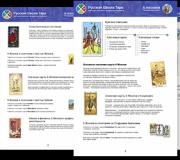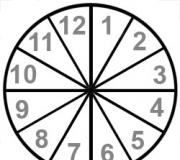What is FPS in games and what does it depend on? How to find out FPS in a game? What FPS should be for a comfortable game.
Carry out a simple experiment: move the cursor under the diagonals from one corner of the monitor to the other as quickly as possible. Did it take you a long time? I walked two monitors back and forth in a split second on a simple low DPI mouse. In a very short time you can move the sight very far. With a gaming mouse, the result would be much better and more accurate. Now let's imagine that the monitor works with a very low FPS, let it be one frame per second. Can you aim accurately at this refresh rate? You can't.
Now, if we add a network to this diagram, we get the following. Data about the enemy's position comes from the server to your computer with a network delay of, say, 80 milliseconds. The game processes the data, sends it to the monitor, the player reacts, moves the mouse, the game reads the position of the mouse, sends it to the network. If the game slows down, then the server data will appear on the screen with an additional delay, the player will react later, the game will later send a reaction to the server. Next, the server receives the data, compares the enemy’s position with the position of the mouse and makes a decision to hit. In total, such a cycle can take several hundred milliseconds. In other words, the player receives outdated information and reacts to it, the server receives outdated information and reacts to it. Only developers can influence server and game delays; this is not available to the player. What a player can do is reduce delays on his side: connect to a stable Internet, play without interruptions and transfer data to the game faster using a good mouse.
The duration of one frame at 30 fps is about 30 milliseconds, at 60 fps - about 15. Fifteen milliseconds may seem like not too much of an interval, but it is not. There are studies on the responsiveness of interfaces in which it was found, for example, that a button that starts a backlight animation more than 30 milliseconds after hovering the cursor is perceived as slow and sluggish. And we are talking about the most ordinary, average person who presses a button in a relaxed manner and, nevertheless, manages to notice the difference between thirty and forty milliseconds. And a professional player is even more interested in maximum responsiveness of the entire connection from the server to the mouse.
As for your best results at low FPS, there could be several reasons for this. As you said, at high frame rates the density of information on the screen increases and it becomes more difficult for you to process it. You may not be used to playing with such intensity, or maybe you just don't want to exert yourself, but that doesn't mean there won't be another player who can use this extra information. When people say that high frame rates are important in shooters, they usually mean the one percent of people who play professionally and participate in tournaments. For the vast majority of mortals, 60 fps is not necessary to enjoy the game.
Do you often notice when playing that your picture slows down, as if the monitor freezes for 1-2 seconds? If not, then you most likely have a very powerful one. If yes, then the situation can be assessed exactly the opposite. All “brakes” in games are related to the number of FPS (Frames Per Second), that is, the number of frames per second produced by the video card on the monitor screen. For films, the optimal number of FPS is always 23-25 frames, and in games - 50-60 (in some projects, especially those ported from consoles or even console exclusives, the usual number of FPS is 30 frames).
The number of FPS in the game directly depends on the power of your computer. First of all, this concerns the computing power of the video card and processor, as well as RAM (random access) memory. Naturally, the higher the FPS in the game, the more coordinated gameplay is provided to the gamer. Apart from these factors, the frame rate also depends on your monitor. If your system settings are set to 60 Hz, then the maximum number of frames will be 60, if 75 - then 75, and so on. Nowadays, video game developers strive for perfection in the graphical component of their projects, and therefore, with each game, the system requirements for your computer become more and more. Many players are simply not able to upgrade their PC every year, and therefore they have to be content with medium and low settings, lack of anti-aliasing, tessellation and other graphical delights of video games.

What to do if you don’t have money for a quality upgrade of your personal computer? The answer is quite simple and banal - buying a console. The fact is that the current Xbox 360 and PlayStation 3 are identical in price to top-end video cards. Based on this, it is easier to buy a console once and enjoy spending time in the virtual world without any difficulties, rather than throwing a considerable amount of money on powerful computers. Of course, for wealthy gamers, the best choice will still be a top-end PC, because it is capable of reproducing all the beauty of graphics in every detail using DirectX 11 settings, which, unfortunately, you will not see on the current generation of consoles. Also, the balance in favor of choosing a console is tipped by a large number of console exclusives (Red Dead Redemption, Heavy Rain, Halo and others), which will probably never visit a PC again. And finally, some statistics: in the USA, Japan and some Western European countries the number of console players is close to 90%, which cannot be said about Russia.

If you are still a devoted PC fan, but cannot slightly upgrade it, then FPS in games can be increased in several ways. We will describe the most effective of them.
So, first one. It consists of detailed configuration of your video card for gaming mode. Your task is simple: go to the control panel of your video card (ATI or Nvidia) and set maximum gaming performance. The second method is your video card and DirectX libraries. As a rule, this helps to increase the FPS in the game by 5-10 frames. If the above actions did not help, then you should intervene in the system itself: disable all unnecessary services for the functioning of Windows and other little things that “clog” the RAM of your PC. If you are using an antivirus, then stop it before entering the game, as it consumes a large amount of PC resources. This is all. Nothing helped? This means that you have only one option - modernization of outdated parts. By the way, in order to see the FPS in the game, you need to download the appropriate program. Examples of these could be GameBooster, FPSTools, Fraps and others like them, of which there are now countless numbers on the Internet.
Finally, let's talk about one more thing. The concept of FPS described in our article should not be confused with the video game genre. FPS games are, by the way, one of the most popular genres in the gaming world. Such as First Person Shooter. Don't confuse these concepts!
Probably every computer user has encountered stuttering in different games. Anything can provoke braking:
- insufficient amount of RAM;
- overloading the computer with running applications;
- low video card performance.
Performance and fps in games
In general, how is video card performance measured? Speaking in plain language, without technical details, then for most gamers performance is expressed in the number of frames shown per second, this is fps.
The higher the value of this indicator, the smoother and better quality the picture on the screen. You can use the Fraps program as an fps measuring device. It is designed to record video from the screen. Even if you are not going to record anything, it will display fps in any game in the corner of the screen.
How to increase FPS in games - installing drivers for a video card
Before you move on to setting up your video card settings, you need to update your drivers. The performance of the video card depends on the drivers. Outdated drivers change the picture beyond recognition. 

How to increase FPS in games - NVIDIA settings
If NVIDIA drivers are installed on your computer, then to configure them you need to right-click anywhere on the desktop and select “NVIDIA Control Panel” in the context menu that opens.
We are interested in the “manage 3d parameters” tab. It should be on the left side of the settings column. It is in this window that we will set the optimal settings.
Please note that the order of the options below may differ and it is impossible to guess how something will open for you. Therefore, we will consider only the basic options that are available in all NVIDIA drivers.
- Vertical synchronization V-Sync. This parameter greatly affects the performance of the video card. It is recommended to disable it.
- Anisotropic filtering. It directly affects the quality of texture display. It needs to be turned off.
- Antialiasing – turn off.
- Extension limitation – disable.
- Triple buffering – enable.
- Enable scalable textures - no.
- Texture filtering (optimization) – enable.
- Texture filtering (quality) – set to “highest performance”.
After completing the settings, save all this and exit. Once you enter the game, you will find that fps will increase by approximately 20%. This will allow you to easily play games that your computer could not handle before. By the way, the image quality may deteriorate slightly after making changes to the settings, but the picture will move more evenly and faster than before. 

Useful software to increase fps in games
In this section we will look at useful software, the use of which will allow you to properly configure the OS.
- Starter is a program that allows you to remove/add startup programs and control running processes. It can also be used to start and disable Windows services - this is very important for optimizing the system.
- Kaspersky Anti-Virus is the best anti-virus in the world. The only drawback is the maximum use of computer resources. Using it will only slow down games.
- Advanced SystemCare Pro is a very powerful tool designed to optimize your system. Designed to clean the registry, clean disks and increase productivity.


Cleaning the system to increase fps in games
Cleaning the system consists of:
- Disk and registry defragmentation.
- Removing unused programs from auto downloads.
- Cleaning and fixing disk errors.


Licensed games are the key to high-quality graphics on weak PCs
As you may have noticed, games can come out crude, with glitches and bugs. There is one effective way to solve this problem - purchase a licensed version of the game. There are no viruses here and the latest patch will always download itself. Just convenience. The cost of such games is not that high, the main thing is to buy them in the right place. 

In conclusion, I would like to note that the more you increase the fps in the game, the more the processor is loaded. Do not abuse your computer's load while playing the game. Everything should be in moderation.
The abbreviation FPS stands for FramePerseconds, which literally means “ Frames per second" This value is expressed in a numerical indicator. The number shows us how many frames displayed on the computer monitor during gameplay in one second. This parameter is considered one of the most important when assessing the performance of personal computers in games. The higher the indicator, the more comfortable the player is and the more pleasant the picture on the screen. You can independently check the FPS indicator in any game and understand whether your computer is good enough by modern standards.
How to determine FPS
Some computer games have built-in capability FPS tracking directly during gameplay. Enough for this turn on corresponding setting in the menu. In other cases, you will have to use third-party software. One such program is FRAPS. The application does not affect the computer's performance at all and runs in the background.
First thing download Fraps on computer and install. To do this, open the official website of the application in your browser and click on the Download button.
Run installation file. Click on the consent button " IAgree" and in the next window specify the installation folder: 
After selecting the directory, click Next And Install. The program will install in a matter of seconds. Close the installer with the button Close.
Now you need to run Fraps and set it to run in the background in all games. Run application from a desktop shortcut.
On the main screen, check the following boxes: 
Fraps will now work in the background. To have the program automatically start when the operating system boots, check the box next to “ RunFrapswhenWindowsstarts».
In the FPS tab you can change folder to save screenshots and assign a button to enable/disable FPS display in games. Don't forget to check the appropriate boxes: 
With Fraps you can write down gameplay and save it to your hard drive, but our goal is to obtain frames per second data. Now you can click on the minimize button so that the program appears in the tray on the Start panel.
Now run any of the games installed on your PC. Yellow numbers will appear in the upper left corner, which are the FPS indicator. The value will be displayed until the game is closed.
Optimal number of frames per second
The generally accepted norm for comfortable gameplay is 30 fps. However, the smoothness of the picture and the reaction speed in dynamic games largely depend on the FPS, so players prefer the minimum 60 FPS without subsidence during high load on the iron. Especially it concerns eSports disciplines (for example, Dota 2 or CS GO), in which every second is important when making game decisions. For such games, an acceptable indicator is considered from 100 FPS and higher. If your computer does not produce the coveted 30 or 60 frames, you can always reduce the graphics settings to medium or minimum.
The need to check FPS in a game arises in different situations. For example, information about FPS may be needed to select the optimal settings for a new game or to compare the performance of two different video cards. Be that as it may, you will need a special program to solve this problem. In this material we will look at the 3 most popular programs with which you can find out the FPS in the game.
Perhaps the easiest way to see what FPS is in the game is to use the Fraps program. This program is designed to take screenshots and record videos during the game. But, in addition to its main purpose, it also has secondary functions. For example, displaying a frame counter on the computer screen while running full-screen programs or computer games. It is this function that allows you to find out how many FPS the game produces with your hardware.
The main advantage of Fraps over other FPS viewing programs is its ease of use. In order to see the FPS in the game, you just need to launch Fraps, and then the game itself. After which a frame counter will appear in the upper left corner of the screen. If there is no frame counter, then look at the Fraps settings on the “FPS” tab, the angle should be selected there to display the counter.
On the downside, Fraps has very little customization and doesn't provide any additional system or game data. In addition, Fraps may not work at all on some modern games.
Fraps is a paid program, but in order to view FPS you do not have to buy it, the trial version is enough. You can download the program.
MSI Afterburner is a powerful program for overclocking your video card and tracking FPS
MSI Afterburner is a video card overclocking program. With its help, you can increase the clock speed of the graphics chip and memory, as well as increase the voltage on the graphics chip. But, in addition, using MSI Afterburner you can monitor a large number of different parameters of your computer directly during the game. Among other things, you can monitor FPS.
The main advantage of MSI Afterburner is the large number of different features. But, in order to take advantage of these features, you will have to tinker a little with the settings. In the program settings, you need to go to the “Monitoring” tab, select the option for monitoring there and enable the “Show in Overlay Screen Display” function. This operation must be repeated for all parameters that you want to track during the game, after which you need to save the settings using the “Ok” button. After saving the settings, you can launch the game and look at the FPS.

FPS monitor – professional solution for viewing FPS
FPS Monitor is a program that was created specifically for viewing FPS in games. It allows you to monitor and display FPS, as well as many other parameters of your computer. For example, using FPS Monitor you can also monitor processor and video card load, processor and video card clock speeds, RAM load and much more.
The main advantage of FPS Monitor is its narrow specialization and a large number of settings, some of which are not found in other similar programs. For example, FPS Monitor allows you to manually set the location where information will be displayed on the screen.

The disadvantage of FPS Monitor is that this program is paid. You can use a trial version, but then the program's capabilities will be limited, and a message will be displayed on the screen stating that this is a Demo version. You can download the program.