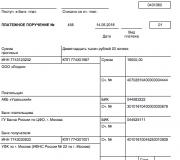Why does it connect to the Internet via wifi? The Internet does not work via the network cable from the router
Let's look at this situation: you connected to the router from your phone, the Android system shows that Wi-Fi is connected, but the Internet does not work. In addition, the network icon shows that the signal is excellent, but not a single online program is functioning. In our article we will look at options to solve this problem.
Troubleshooting
Unfortunately, there cannot be an unambiguous solution in this situation, and this is the whole difficulty. We will describe obvious solutions for the most common reasons why the Internet does not work on the phone.
Important nuances
Before you start looking for a problem in your phone, we strongly recommend that you follow some steps; in this case, it may turn out that the problem is not with your device, but with the router or even with the provider.
- Make sure that your Internet access service is paid to the operator.
- Check if the Internet works on your computer connected via cable.
- Try connecting any other device to the router via Wi-Fi and access the Internet through it.
If you have difficulties at any stage, most likely the problem is not with your Android. If everything went well, then move on to setting up Android.
Rebooting the router
If your router has not been turned off or rebooted for a long time, then during long-term continuous operation it may experience failures. They can manifest themselves in completely different ways, for example: two Android devices are connected to Wi-Fi, but the Internet is distributed to one of them, and does not work on the other.
Rebooting the mobile device
The situation described for the router also applies to your tablet or phone: software glitches may occur. To eliminate minor problems, the easiest way is to reboot, after which they are eliminated by the system automatically.
Reconnecting to the network
This does not mean simply turning off the network module, and then turning it on again and waiting for reconnection, but to do this through the settings: “Forget network”, and then connect again by entering the password (if you have one).
On Android 6.0.1 this is done in the following way:
- Go to settings.
- Select the “Wi-Fi” item.
- Find the name of your network and press it until a list of actions appears.
- Select “Delete this network”
- Next, tap on the same network and select “Connect”, having first entered the password (if one has been set).
Setting the correct date
A date in your smartphone that does not correspond to the real one may also be the cause of a situation where Wi-Fi on your phone does not work: Wi-Fi is connected, but there is no Internet on Android. Check - if the date is indeed incorrect, you can change it as follows:
- In the settings, select “Date and time”.
- Activate the checkboxes next to the items “Use network time” and “Use network time zone,” although the second item is not so necessary.
After this, your real time will be requested from your operator's network and will correspond to reality.
If there are other wireless gadgets in the room, their signals can interfere with your smartphone or tablet. We recommend changing the channel in the router settings.
Due to the wide variety of router manufacturers, we cannot provide universal instructions for changing the channel: to do this, refer to the user manual of your model.
In our case, we used TP-Link: we had to go to the administrative menu in “Wireless”> “Wireless Settings” and change the channel to any other, then click on “Save”, as shown in the figure.
In the router settings, you need to select WPA2-PSK protection and AES encryption in the “Automatic” modes. This mode is guaranteed to ensure successful connection of most devices.
Checking signal strength
If you and your device are not close enough to the access point and the Wi-Fi icon shows that the signal is weak, in rare cases this may cause problems with the Internet. Try to get closer to the broadcast source and see if the situation changes for the better.
Checking web authorization
If you are not using your home Internet, but simply connected to an unpassword-protected point, then most likely this is the Internet of some company that uses protection not by setting a password for the connection, but through web authorization. That is, you can easily connect to an access point, but not a single program will show that you are online. To check this, just open your browser and go to some page. If you really have web authorization, you will be automatically redirected to the authorization window.
Changing your static IP address
And the last step in solving the problem is to try changing the address that the router gives to your version. This is done as follows:
- In Wi-Fi settings, tap on the name of the desired network.
- Tap on “Change network”.
Many users, when connecting their Android phone or tablet computer to Wi-Fi, encounter various problems, including the Internet not working via Wi-Fi. In today's article we will look at the most popular problems that occur after connecting a mobile device to a wireless network.
For example, you connected your phone to your home or work wireless network, the connection itself works, but the Internet refuses to work. At the same time, sites cannot be opened in a search engine, the Play Store service does not load, and other programs that require Internet access also do not function. Although, there are exceptions when, for example, web sites can be easily opened in the browser, but the Play Store does not work, and videos on YouTube cannot be watched. Usually, in such situations, the Wi-Fi icon takes on a gray tint, rather than the usual blue, as is usually the case.
Most users, when they say that the wireless network does not work on a mobile phone, mean precisely the circumstance when the Android connection to Wi-Fi is successful, but nothing is loaded. If your smartphone cannot find any Wi-Fi network, or certain malfunctions occur during connection, this is a completely different problem that requires a separate topic. In this case, do not forget to check your router. Today we will discuss exactly the situation when a mobile device connects to a wireless network without difficulty, but difficulties arise with the operation of the Internet itself.
In reality, the reasons for such an error can be very different, as well as its solutions. The difficulty also lies in the fact that violations can occur both due to certain defects in the settings of the device itself, and due to the settings of the router. First, you need to check that the settings on your phone or tablet are correct, and if everything remains unchanged, change the settings of the router itself.
First of all, check if there are problems with Internet access on other devices. In other words, errors on the router's part should be excluded. There are probably some violations with the provider. Read about this in.
Internet via Wi-Fi does not work on Android. Solution
- 1. Initially try connecting and disconnecting the wireless network on your computer or phone. Turn airplane mode on and off. Reboot your device. In some cases this works.
- 2. Check your proxy server settings. If your device has a proxy server selected in the wireless network settings, then most likely the Internet will not work. You need to go to the settings and, if necessary, disable the proxy server. To do this, open a panel displaying a list of Wi-Fi networks and the network to which you are connecting. Next, press and hold a little on the desired network. A menu will open on the screen where you need to find an item like “ Network change". This will help open the proxy server settings (it should be disabled).

Afterwards, check the box next to the category “ Advanced Features" and go down a little lower, to the tab " Proxy server". If the settings indicate " manually“, the Internet most likely will not start. Please study the image carefully, there will probably be some differences in your case.

- 3. Check date, time, and time zone settings. On any mobile device with Android OS, these parameters must be set correctly. It is because of these parameters that the Play Store usually refuses to work, and the Wi-Fi icon becomes gray and other applications do not open. These parameters are set in " Settings«, « date and time". It is better to set the time mode to 24 hours. Be sure to check these settings on your phone. It is possible to set the setting in automatic mode.

After installing the correct settings, the Play Store application and other applications with synchronization mode begin to function. This has been a proven fact many times.
4. Also, on android the program “Freedom” can be installed" If you have it, then you need to stop it in the application. If it is deleted, download it again, go to the program, click " Stop"and then calmly delete it. Many users note that it causes problems with the Internet not working via Wi-Fi. After these steps, the Internet can start working.
5. Set to obtain an IP address automatically. If the problems are IP related, then the device most often cannot even connect to Wi-Fi. To check this, go to your wireless network settings and find the characteristics of your network. Check the box next to " Advanced Features" (you probably won't need to do this) and then you'll see a category like " IP parameters» « IPv4 settings", where automated IP retrieval should be set - DHCP.
- 6. Some people note that loading static DNS addresses will help solve the problem. This method works in situations where the Wi-Fi icon on your device is gray and the Market does not open. In addition, some resources may not start.
To do this, you need to go to the settings of this wireless network. Check the box next to " Advanced Features" (if necessary) and select the category " IPv4 settings". Next, find the items “Manual”, and DNS1, DNS2, where specify the following addresses: 8.8.8.8 And 8.8.4.4 thus, as in the picture:

You can change the DNS in your router settings if that's easier for you.
- 7. Also try resetting all the settings of your smartphone, provided that you have time for new installations of programs, etc. However, if other methods do not work, then a reset must be done.
Reconfiguring the router as a solution to the problem of not working Internet on a phone or tablet
Do not forget that the Internet from your router must function on other devices. If it refuses to start on other devices, you need to check the router settings, since this is not Android’s fault. Typically, the recommendations below show positive results when the phone or tablet does not find a wireless network at all, or cannot connect to it. Also, before making settings, try rebooting the router.
- 1. Change the channel in the router toolbar. Often, this is what causes problems with the Wi-Fi connection. You don’t even have to look for an available channel, because this procedure will take a lot of time; it’s enough to install any static one, for example – 7. To do this, go to the “ tab Wirelees"(on different modems the tab will be similar), then in " Wirelees Setting" and select any one in the window " Channel" and click " Save«.

- 2. In the same place where it is possible to change the channel, you can most often change the region. Such settings are mainly located on the page with wireless network tools. Specify the required region.

- 3. Immediately, try resetting the Wi-Fi operating mode. Such settings are provided on any router. Experiment and try a few different versions. For example, set the option n only. Be sure to save all changes and reboot the router.

Some of the tips described above should definitely help if you have problems with the Internet while connected to Wi-Fi.
Hello friends! Wi-Fi network, routers and all that kind of stuff, that’s something. There are a large number of all sorts of problems and errors, and most importantly, all these problems are sometimes difficult to even explain, let alone give a normal answer. A lot of comments appear every day on topics on the forum, and almost all of these comments and topics are about problems in the operation of routers, wireless networks, etc.
Something doesn’t connect there, it breaks off, turns off, doesn’t open... Wow, sometimes I read so much in a day that I can’t sleep afterwards :). What can you do? You need to respond to each comment and not just answer, but advise a solution to a specific problem. And it’s very difficult to do this when everyone’s problems are different :).
I have already written many articles on solving various problems with wireless networks; you can see them in the section of the site. Today I will try to deal with another problem, which, according to my observations, has been very common in comments lately.
What is the essence of the problem?
To describe it in a nutshell, the problem is this: a phone, tablet, or other mobile device connects to Wi-Fi, connection status “Connected”, the signal is excellent but the Internet does not work. Websites do not open in the browser, programs that use the Internet do not work.
Yes, everything is very confusing, but the main thing for us is to identify this case as a separate problem, and discard similar ones.
Therefore, let's deal with everything in order. You connect your phone to your Wi-Fi router, it connects successfully, there is an icon in the notification bar that the Internet is connected (divisions that show signal quality), but when I try to open a site in the browser an error appears "Web-page is unavailable".
Here's the whole problem in the picture:

But on condition that other devices (usually laptops and desktop computers) are connected to the same access point normally and work on the Internet. Or not everything, for example, only one computer works through the router, and the rest of the devices connect, but the Internet does not work.
And it would be nice to rule out problems with the device itself. Just try connecting it to another network, if everything works, then the problem is in your access point.
Perhaps you have a slightly different, similar problem:
- It may be that after attempting to connect, the message “Saved, WPA\WPA2 protected” is displayed. Then this is the place for you -
- There may be another problem:
There is a Wi-Fi connection, but the Internet does not work
I thought about it, googled it a little, drew some conclusions from the comments and understood where this problem could arise from. I can’t say for sure that this is exactly the case, but it could be an option.
The fact is that most mistakes are made when setting up a router. And the reason why a connection to the router is established, but there is no access to the Internet, is most likely because the connection parameters are simply not specified in the router settings.
I'll explain now. If your provider uses a connection technology that requires you to create a connection on your computer (set various settings, such as username, password, IP address), then when you connect a cable from this provider to the router, the Internet will only work on the computer on which this connection was created.
Otherwise, the Internet simply will not work. Especially on mobile devices, where it is impossible to create such a connection.
How to fix?
After installing the router, all connections that were created on the computer must be deleted. A Internet connection parameters must be specified in the router settings. Typically all these settings are specified on the tab WAN.

Now the router will establish a connection to the Internet.
On the computer we delete all connections and in properties Local network connections (if the computer is connected to the router via cable) We set to receive IP and DNS automatically.

After all connection parameters are specified in the router settings, it will establish a connection to the Internet, and all devices will connect to it and gain access to the Internet.
Including our mobile devices, which connected but refused to open sites.
small request
Friends, don't be lazy :). Do you know other ways to solve this or other problems, perhaps you have already had a similar experience - share in the comments.
Or at least tell me whether my advice helped or not. And what helped, if anything helped. 🙂
Together we will make these devices work stably and will not allow us to spoil our nerves!
All the best!
Also on the site:
The phone (tablet, computer) connects to Wi-Fi, but the Internet does not work. Websites won't open updated: September 16, 2013 by: admin
If your WIFI stops working, do not rush to turn to paid services of specialists or call specialists to your home. To help you, we have collected all the useful tips and provide the most common problems and ways to solve them.
So, first of all, you need to make sure that there is no Internet via a wireless Wi-Fi connection. Insert the ISP cable into the network card directly. The Internet did not appear in this case either? Call your provider's support service. The problem is not Wi-Fi, but the lack of Internet due to technical reasons. Make sure your internet bills are paid on time.
What to do if the Internet works, but Wi-Fi does not work?
- Try connecting to the access point from other devices. So, if WIFI does not work on a laptop, but you were able to connect to the same network from a smartphone or tablet, then the problem is in the laptop.
- Perform a visual inspection of the router and all cables connected to it. The RJ-45 connector or plug may be damaged, or the antenna contact may come off. Try turning it the other way. Very often, the router fails after a severe thunderstorm (if you did not turn off the router in time and did not pull out the provider's wire from it). Problems can be easily identified by the number of flashing lights. Get your owner's manual and find out which bulb does what.
If no visual damage is found, the reason is in the settings. In this material we will not provide complete settings. You will find them in the instructions and service agreement concluded with your provider. Let's consider only the subtleties that many miss.
How to configure a router correctly
First of all, use the setup instructions provided by your provider. Many users ask why there is no Wi-Fi, and the reason may be simple - the provider, for the purpose of modernization, may change some settings and not notify you about it. Therefore, it would be a good idea to call the support service back and clarify the network parameters.
Go to the settings menu by entering the address indicated on the router body into the search bar. What should you pay attention to here?
- Make sure the DHCP server is enabled. Otherwise, the router will not be assigned an IP address. To do this, go to the DHCP settings and make sure that the value is “Started” or “Enable” (if you have an English-language menu).

- The data transmission channel on the router is set automatically, but sometimes it is better to select it yourself. What are the consequences of an incorrectly chosen communication channel? Signal overlays. To check channel congestion, use the Free Wi-Fi Scanner (for Windows devices) or Wi-Fi Analyzer (for Android) applications. By setting Wi-Fi channels to “Auto” mode, you give the equipment the opportunity to independently select and assign the optimal channel.
Channel width is a parameter that determines the maximum data transfer rate over a certain period of time. For 2.4 GHz routers the value is set to 20 MHz, for 5 GHz routers – both 20 and 40 MHz. Setting the width to 40 MHz in a 2.4 GHz router is highly not recommended. How to switch the router to 5 GHz? Operation at 2.4 GHz occurs when using b g n protocols. N supports high throughput. But b, g are compatible with devices released more than 5 years ago. Therefore, for a 2.4 GHz router it is better to enable bgn mixed mode. 5 GHz routers operate in 802.11a/g mode (but the Wi-Fi modules on the devices must also support it).

- MAC filtering provides ideal protection, but can become a serious barrier to connection. The function denies access to the router for specific devices. Or vice versa, you can specify a list of MAC addresses in the settings - gadgets that are not included in the list will not receive access. We do not recommend experimenting with MAC addresses unless absolutely necessary. Quite often, subsequently, because of this, many users do not connect to Wi-Fi and they cannot fix the problem on their own.
What to do if Wi-Fi disappears after installing Windows 10? The problem is solved by installing new drivers. They must be designed for a specific router model and for Windows 10 OS. Please note that not all manufacturers at the time of writing have released drivers that support Windows 10. You can try installing drivers for Windows 8 or contact the contact center of the company that produced your equipment.
Why doesn't Wi-Fi work on tablets and phones, but it works on a computer?
If you don't have Wi-Fi on your iOS or Android device, the following information will be useful for you to know. In many cases, the problem, again, is incorrect settings, although the possibility that the device is “buggy” cannot be ruled out. You can read about what to do if there is no Internet on a specific device running Android.
Before you start changing the settings, make a “backup” so that the result does not turn out “worse than it was.”
At the first stage, remove the Wi-Fi settings from the device that you are having difficulty connecting to. Otherwise, even if you change the router settings, the smartphone or phone will try to connect to the network with out-of-date settings.
So, what do we pay attention to:
- Network SSID quality. SSID is the name of the network and is what you see when you find your network in the list of networks available for connection. It must be unique. Do not use your router model name or common names. If the SSID is not unique and there is already an identical name, devices will have difficulty authenticating.
- You don't find your network in the list of available connections and are wondering how to connect to WIFI. It may not exist if the signal is weak or there are problems with the equipment. But also the tablet and phone will not be able to detect the network if you use closed (hidden) SSIDs. How can I determine if hidden SSIDs are being used? Make sure that the “broadcast SSID” option is checked.

- If Wifi does not work on your phone, you should also check your encryption settings. As a rule, manufacturers recommend installing AES - Personal WPA2 encryption. But some devices connect only via TKIP. Therefore, you should try different types of encryption. Also don't forget about the password.
This completes the description of the most common reasons why there is no Wi-Fi. We hope that this material was useful to you and you solved your problem.
It happens that when a device is connected to Wi-Fi, the Internet does not work on Windows xp, 7, 8, 10. Basically, a similar problem arises during the settings of a Wi-Fi router. However, there are situations when the Internet connection is present, but at a certain second it suddenly disappears. Moreover, the computer, phone or tablet itself has a Wi-Fi connection, but it is impossible to access the Internet.
The reasons that Wi-Fi is connected, but the Internet does not work and pages do not open can be very different, as well as solutions. You need to understand all the nuances in detail. Typically, violations occur due to the router itself or a PC, tablet, smartphone, etc.
For easier understanding, this article is divided into several main points:
- What to do if the source of the problem is router.
- Troubleshooting desktop and laptop computer.
- Solving the problem with the operation of the Internet on tablet or smartphone.
When Wi-Fi is connected, but the Internet does not work (limited), first of all you need to check the router and network access, because the source of the problem is rarely the devices used (laptops, smartphones, tablets, etc.)
Wi-Fi not working due to router
Most likely, there are several mobile or computer devices that are connected to Wi-Fi. You need to connect them to your own network and if the Internet does not work on any device, the problem arose because of the router. In addition, you can connect your computer or phone to someone else’s Wi-Fi and see if the Network will start in this case. Once you are sure that the router is the source of the problem, you can try to solve it:
- quite simple reboot the router, in some cases, even more than 3 minutes. If necessary, do this several times;
- it is imperative to make sure that provider services are paid and there are no problems. To do this, contact the help desk of your Internet provider. It is possible to connect the Internet directly to the computer and see if it works without using a router;
- check correct wire connection to the router. You should also carefully examine the indicators on the router itself (they should blink if they are working properly);
- if the Internet works fine without a router - view settings. The settings have probably been reset and the substation is unable to connect to the provider. Due to the fact that there are several types of routers, the instructions for them will also be specific to a particular manufacturer. Information on settings can be found freely available on the Internet;
- if someone else's Wi-Fi is used, perhaps the owner of the network did not have time to pay for the services of the provider.
Laptop or desktop PC is connected to Wi-Fi, but there is no Internet access on Windows xp, 7, 8, 10
If such violations are observed exclusively on a desktop or laptop computer(works on other devices), first you need to study the specific settings.
In this case, the first thing you need to do is reboot the laptop. After this, you need to make sure whether obtaining an IP address in automatic mode is set in the wireless connection characteristics. This can be done as follows: click on network icon right mouse button and select " Control center", then go to " Change adapter settings". Next, right-click on the wireless network adapter, call “ Properties", then double-click on “IP version 4” and check whether the automatic mode for obtaining an address is set.  If the steps you take do not solve the problem, it doesn’t hurt to read the article. Very often the problem occurs precisely because of an outdated (after the next system update) or incorrectly working driver.
If the steps you take do not solve the problem, it doesn’t hurt to read the article. Very often the problem occurs precisely because of an outdated (after the next system update) or incorrectly working driver.
It may also happen that the browser displays an error DNS error or anything similar. In this case, you need to familiarize yourself with tips for resolving this issue, which can also be found on the Internet.