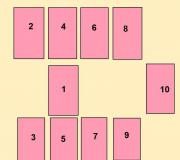Online games in Minecraft. How to play Minecraft over a local network
Every game has a number of problems and issues that most users deal with. Some are looking for items, required locations, are interested in how to get through something, etc. In the game Minecraft, one of the important questions that every beginner periodically asks: How to play Minecraft with a friend.
We invite you to familiarize yourself with several options that will allow you to play Minecraft with a friend, no matter what version of the game you are using.
How to play Minecraft with friends using Hamachi
This method is one of the simplest, you just need to use the Hamachi program. It is built in such a way that it does not cause any problems with opening ports, so everything will go smoothly. The only and most important condition: you and your friend have the same versions of the game on their personal computers, otherwise you won’t be able to play Minecraft with your friend. You can download Hamachi for free by searching for it on the Internet.
The first step you have to do is download Hamachi on your computer and your friend's computer, and make sure that the versions of Minecraft match.
After this, you will have to create a virtual server, which will give you the opportunity to play. So, in order to answer how to play Minecraft with a friend, we must tell you how to create a server.
First of all, you need to start creating a new room in Hamachi, or enter one that already exists. Please note that you need to leave the IP server field blank. After that, launch it. You will receive a new IP server that you should distribute to those you would like to play with.
If you are the one who must connect, then you open your Hamachi, enter the server room of the person who created it. Next, in the field for the IP server, write the one that was sent to you.
 There are several ways to play Minecraft with friends
There are several ways to play Minecraft with friends How to play Minecraft with friends: other ways
If you do not have the opportunity to use the Internet connection, then this game option is for you. All you need to do is find an Ethernet cable that you can use to connect your and your friend’s computers.
If at the same time you are using Windows 7, then we will tell you how to activate the connection. First, click on “Start” and go to the control panel. Next, select “Network and Sharing Center”. There, among other items, click on Change adapter settings, which is located on the left. After that, look for local connections. When you find it, right-click and select Properties. After the window opens, look for the item “Internet Protocol 6 (TCP/IPv6)”, where you will remove the marker. After this, click on the properties of the Internet Protocol 4 (TCP/IPv4) item and move the checkbox from where you unchecked it to the Use the following IP-adress item. There you should indicate: where the IP address write 192.168.0.1, where the “subnet mask” item ", you need to write 255.255.255.0. At the same time, where the main gateway is 192.168.0.2.
Finally, you should click on the checkbox next to the point about using a DNS server. There will also be a field called “Preferred DNS Server”. There you need to provide these numbers: 192.168.0.2. And that's it. The answer to the question “How to play Minecraft with friends?” ready, all you have to do is click on confirmation and launch the toy.
But this is not the only way for Minecraft to play with a friend online. There are also a number of them that do not require any installations or abstruse processes.
The first thing you do is launch Minecraft. Next, you have to create a new game world in which you enter the menu. To do this you need to click ESC. In the menu that opens, select the item where opening for the network is specified. There you click everything the same as when creating a world in Minecraft.
After this, you can enter the item called “open the world to the network.” There you will see the address of the world you created. This is exactly what will allow you to learn how to play Minecraft with a friend online. After everything, you still have to perform a few steps. First, find out the address of your IP, there instead of zeros write IP:Port, which will be indicated in the chat of your created world. It is similar to 0.0.0.0:45632, only the last five numbers are different for everyone. So, as we wrote above, write your IP address in this address instead of 0. After that, distribute it to the friends you want to play with.
How to play Minecraft on a server
Another way to play Mancraft with a friend is to use a server.
You can search the Internet for any game server that is free. Or you can find exactly the one you like. And then go on it with your friends or just with other gamers. And if you choose a free server, it will be less popular, so take that into account.
We hope we have answered the question: how to play Minecraft with friends.
To make sure whether it was really possible to play Minecraft with a friend via Hamachi over the network, I specifically downloaded a demo version of the game from the official website and tried to play it myself. It turned out to be very simple, the setup did not take much time, I prepared instructions, following all the steps of which you will be able to play Minecraft through Hamachi (or rather, through the virtual local network that the program creates).
Step 1
Launch Hamachi (you can download the latest version of the program) and create a new virtual network. To do this, launch the program and click on the “ Turn on».
Click on the button " Create a new network»or select this item through the top menu.

Create a network ID (it must be unique) and a password (remember it!), and click " Create».

Step 2
Launch the Minecraft launcher and click the " Play" I show on the demo version:

In the game, press the " ESC" and click on the button " Open for the web».

In the next window, click on " Open the world to the network».

After this, information will appear that the local server is running on the port " number such and such" Write down the port number; if you don’t do this, you won’t be able to play Minecraft via Hamachi with a friend (he will need the port number when connecting).

Step 3
Your friend should now connect to you. He needs to launch Hamachi (register in it if he has not done so before), click on the button Turn on»
and through the menu select “ Net» - « Connect to an existing network».

In the window that opens, he needs to enter your network ID and password (tell him this data).

Once it connects, it needs to copy your IP address from the Hamachi window. To do this, right-click on your login and select “ Copy IPv4 address».

After that, to see the copied IP address, paste it into any text editor.
Step 4
Now everything is ready to play Minecraft using Hamachi. Your friend needs to launch the game and connect to you. To do this, through the menu, let him go to “ Online game» - « Direct connection" and enter the copied IP address and, separated by a colon, the port that was shown in the launcher when creating a local server (instructions). The entry must be in the format IP:port.

Hi all. I am writing an article for beginners about how to play Minecraft online, I hope I will convey everything in detail to you.
Perhaps you have already played a single-player game, perhaps not, but I think you will be very interested in playing Minecraft online, because the essence of the game itself is very interesting, you can run, build, extract resources, grief, in general, a world that is filled with interesting and a fascinating atmosphere.
So, first you need download minecraft game client, all pirated versions of the game are located, for example, you can choose a new version of Minecraft there, which is currently current. Or the stable version. Let's start with our website.

You can also download. See how to install and use the launcher in that news.
After we have downloaded the client through the launcher, or downloaded the client itself from our website, click launch. Next, the game client starts. In the menu we press " Online game".


First field: Here we enter the name of the server, that is, we write what we want.
Second field: Here we write the server address. For example: 92.235.231.23:25565 ( Write a real IP)
Click " Connect"
If you entered everything correctly, then you are logged into the server:
As soon as you log into the server, press the English T key and write to the chat, /register password password (English layout)
A slash (/) before the code is required, this is how Minecraft server codes usually begin.
- Write the word register exactly as indicated here.
Some time will pass, which depends on the power of the server and how full it is with players, usually 1-5 seconds. A green message will appear in the chat - you are in the game! Run to look for trees and coal! But before that, find out how to log in:
To log in, enter a slightly different code:
/login your password (English layout)
So our lesson is over. I hope after our article you figured it out and started playing on the server.
If you have questions, write in the comments!
Share:
Similar news
How to play Minecraft with a friend?
Minecraft is a game world in which you can not only fight hostile monsters, but also fight against your friends or with them. Playing shoulder to shoulder with a friend in Minecraft, you can share all the buildings, collect resources together, organize military campaigns against aggressive mobs, and even create a collective subsistence economy. In this article you will learn how to play Minecraft online with a friend using Hamachi.
Play online
First you need to download Hamachi (download link). Using this program you can connect your computers into a virtual network. Then download the ready-made Minecraft server.
Network creation
In order to create a network, you need to run Hamachi. For this:
- In the “Network” tab in the top panel of the program interface, select “Create a new network” from the drop-down menu. A new “Network Creation” window will open.
- In the ID field, enter the name of your network (you can come up with any name).
- In the password field, enter the password you created.
- Next, click the “Create” button. The network you have established will appear in the program window. It is called a game room and serves for communication between players. To the left of the network name you can see how many players are currently in it. The maximum number of simultaneously connected players is five.
- Open the server folder.
- Find the "Server" file and open it with a text editor. This document stores server settings.
- In the server-ip line, set the value that you will find in the Hamachi program window immediately under the tab menu. Do not change the server-port value under any circumstances.
- The white-list and online-mod strings must be false.
- Give the server a name: the server-name string.
- After setting, close the saving file.
Starting the game
Start the server using a file with the .exe extension, which you will find in the server folder. You can understand that the launch has occurred by seeing a line with the text “Done” that appears in the window that opens. If you enter the word “Help” into the command line, you will see a list of all the commands that the administrator needs to manage the server.
After that, launch Minecraft. Log in to the game on your server using your username. To add a server to the game:
- Click on the "Multiplayer" button.
- In the menu that opens, click “Add”.
- Fill in the “Server name” field.
- Enter the server IP address.
- Click "Done."
Adding a friend
In order for a friend to connect to your server, he must be connected to your network. He needs:
- Download Hamachi.
- Run the program.
- In the drop-down menu of the "Network" tab, select "Connect to an existing network."
- Specify the name of your network as the identifier.
- Enter your password.
- Click the “Connect” button.
After this, he will appear in the list of players. Next, it should launch the game and connect to your game server. This way you can play Minecraft with a friend.
- By registering your nickname in the ops file, you will give yourself administrator rights.
- By entering the player's IP address or name in the banned-ip or banned-players file, you will add him to the ban list.
- In the hs_errors files you can view error reports for further elimination.
Probably everyone who plays Minecraft has at least once wanted to play an online game with a friend. The easiest way to play was through a phone, since you only needed to distribute Wi-Fi, and the other player would connect to it. But if someone wanted to play Minecraft via a computer over a network, then they probably encountered difficulties.
How to play Minecraft with a friend online?
There are several ways to play:
- Play on one server;
- Play in your world by downloading Hamachi;
- Play with friends over Wi-Fi on your phone.
These methods work for any version of Minecraft, so don't worry if you have an older or newer version.
Method one: playing over IP
To play online, just agree with a friend or friends on which server you will play. Next, enter the server’s IP address, log in and you can safely play online all together.
Method two: playing through Hamachi
Download the Hamachi program to your computer, it is available for free. After that, launch and register.
After registration, you will see the following window:



After you have created the network, launch Minecraft, then create a new world or select an existing one. After you have logged into the server, open it for the network (to do this, pause the game and click on “Open for the network”). The local network port will be written in the chat.

You won't have to do anything else. Your friend must first connect to your network in Hamachi by writing a name and password. Then copy your IP address and paste it into the address bar. Then, without a space, put a colon and the local network port (these are the numbers that were shown for you). It should be approximately the same as in the screenshot.